Working in the Actual Expenses Section
To enter actual expenses:
1. Enter summary information about a receipt in the “add:” row near the top of the tab.

2. Click  in the
Actions column. The system adds the summary for the receipt.
in the
Actions column. The system adds the summary for the receipt.
3. At the top of the tab, a blank summary row in which you may enter another receipt.
• Indented beneath the summary you have added, an Actual Expense Detail row in which you may enter individual expenses listed on the receipt.
 If
the expense requires that a Detail row be added, the row will be open.
If
the expense requires that a Detail row be added, the row will be open.
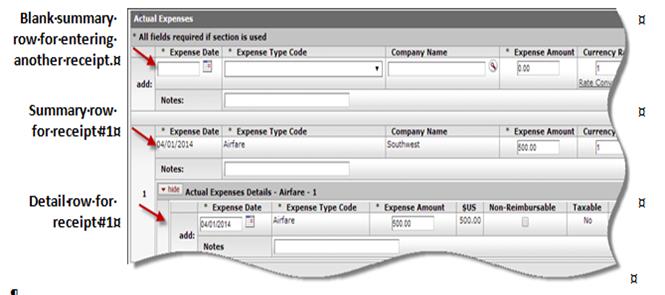
4. To enter detail about expenses listed on the receipt:
1. Enter detail for an individual expense into the Actual Expense Details row.
2. Click  in the Actions column in the row. The
system adds the expense and displays a new Actual Expense Details row below the
summary row so you can enter another expense to the receipt record.
in the Actions column in the row. The
system adds the expense and displays a new Actual Expense Details row below the
summary row so you can enter another expense to the receipt record.
3. Repeat steps a and b for the remaining expenses on the receipt.
4. To remove an
expense from the receipt record, click  in the Actions column in the detail
row.
in the Actions column in the detail
row.
 As
you enter detail rows for a receipt record, the Expense Amount
entry in each new row defaults to the receipt total minus any detail amounts
already entered. You may change the entry to specify a lesser amount for any
expense item.
As
you enter detail rows for a receipt record, the Expense Amount
entry in each new row defaults to the receipt total minus any detail amounts
already entered. You may change the entry to specify a lesser amount for any
expense item.
5. To enter another receipt, repeat all steps.
6. To remove a
receipt from this document, click  in the Actions column
in the summary row.
in the Actions column
in the summary row.
 Imported Expenses
Section
Imported Expenses
Section