Printing a PO
The print option allows users with the KFS-PURAP Purchasing Processor role to generate a PDF version of the document to print. The print action button becomes available for POs with the 'Pending Print' status.
 The
print button appears on a PO only when
the Method of PO
Transmission is 'PRINT' on the Additional
Institutional Info tab of the PO and the status of the PO is 'Pending
Print'.
The
print button appears on a PO only when
the Method of PO
Transmission is 'PRINT' on the Additional
Institutional Info tab of the PO and the status of the PO is 'Pending
Print'.
 There is no document type for the print functionality.
There is no document type for the print functionality.
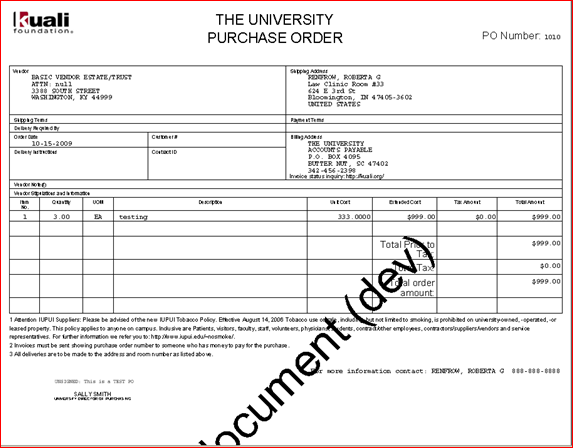
To print a PO:
1. Search for the PO you want to print from the PO search screen and open the PO.
 You may narrow down
the search by selecting 'Pending Print in the Purchase Order
Status search criteria field.
You may narrow down
the search by selecting 'Pending Print in the Purchase Order
Status search criteria field.
2. Click
 to open a printable PDF version of this
PO.
to open a printable PDF version of this
PO.
A separate window opens and a PDF version of the PO appears
3. Close the window after taking the necessary actions, using the PDF toolbar (save, print, etc.).
 When you
return to the PO screen, the print button is no longer
displayed and the retransmit button is now available. The PO
status becomes 'Open' and the workflow status is 'FINAL'.
When you
return to the PO screen, the print button is no longer
displayed and the retransmit button is now available. The PO
status becomes 'Open' and the workflow status is 'FINAL'.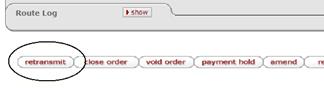
 Purchase Order
Amend
Purchase Order
Amend