Accessing the Various PO Options
To access any of these options for working with a PO, follow these steps:
1. Search for the PO document and open it.
At the bottom of the open document, the system displays a series of specialized action buttons are displayed at the bottom, each corresponding to a different option.

2. Click the button for the function you want to perform.
After you submit one of the above documents, if you subsequently retrieve the original PO document, the system shows a warning in the upper left corner, indicating that there is a newer version of the PO.

 Document Versioning:
A single PO document can have several
different KFS document numbers assigned. To correlate this
information and find the most recent version of a PO, use the Purchase Order menu item in the Custom
Document Searches menu group of
the Main Menu screen and enter the PO number as a search criteria. In the
example shown below, a user
amended a PO (POA), placed the PO on hold (POH, removed the hold (PORH), and
then created a PO Void (POV). The
system retrieved five documents when the user searched on the PO number.
Document Versioning:
A single PO document can have several
different KFS document numbers assigned. To correlate this
information and find the most recent version of a PO, use the Purchase Order menu item in the Custom
Document Searches menu group of
the Main Menu screen and enter the PO number as a search criteria. In the
example shown below, a user
amended a PO (POA), placed the PO on hold (POH, removed the hold (PORH), and
then created a PO Void (POV). The
system retrieved five documents when the user searched on the PO number.
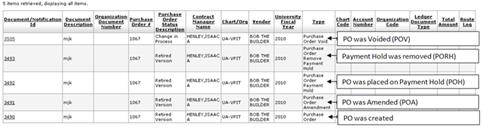
 Printing a
PO
Printing a
PO