Purchasing/Accounts Payable > Standard Transaction E-Docs
Purchase Order Amend
When you amend a PO, the system creates a PO Amend (POA) document based on the existing PO. You must enter a reason when initiating the amendment. Amendments to any of the non items tabs: Delivery, Vendor, Stipulations, Capital Asset, Payment Info, Additional Institutional Info and Quote will send an FYI to the requisition initiator and the fiscal officer(s) when submitted. Amendments to the Items tab alone or including any of the non items tabs: Delivery, Vendor, Stipulations, Capital Asset, Payment Info, Additional Institutional Info and Quote require an approval by the fiscal officer(s) in addition to any other required routing on the PO. When the amendment is fully approved and FINAL the requisition initiator, fiscal officer(s) and the purchasing processor designated on the Purchase Order receive an FYI. This is his or her notification that the purchase order amendment is FINAL.
Previous actions on the PO may limit what you are permitted to change on this document. Generally, you may make changes to the Items, Accounts, Delivery, and Vendor tabs.
More:
Purchasing/Accounts PayableStandard Transaction E-DocsPurchase Order Amend
Document Layout
The document layout of the POA document is identical to that of the original PO, with a Purchase Order Amendment document title and the addition of a notation regarding status in the Document Header. A notation also displays at the top of the PO document, such as 'Warning: There is a pending action on this Purchase Order.'
![]() For information about the fields on this document, see Document
Layout under Purchase
Order.
For information about the fields on this document, see Document
Layout under Purchase
Order.
![]()
![]() General
Ledger Pending Entries Tab
General
Ledger Pending Entries Tab
General Ledger Pending Entries Tab
G/L Pending Ledger entries are generated after the POA document is submitted when any edits are made within the Items tab. These entries include the encumbrances for the transaction and the appropriate offsetting entry. After the nightly batch jobs run to post the G/L entries, these pending entries no longer display here.

Purchasing/Accounts PayableStandard Transaction E-DocsPurchase Order AmendDocument Layout
Notes and Attachments Tab
When you click the amend button to initiate the document, the system automatically inserts note text and the previous PO number in the Notes and Attachments tab of both the original PO document and the POA document.
![]() The same note text is placed in the original PO and the amended PO.
The same note text is placed in the original PO and the amended PO.
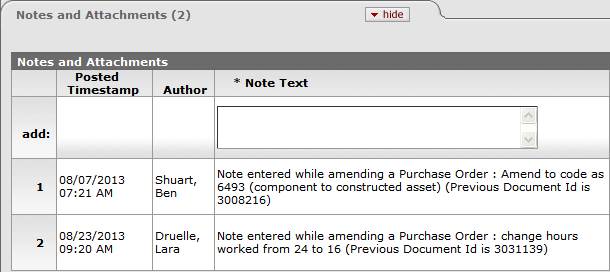
Purchasing/Accounts PayableStandard Transaction E-DocsPurchase Order Amend
Process Overview
Purchasing/Accounts PayableStandard Transaction E-DocsPurchase Order AmendProcess Overview
Business Rules
The POA may be initiated only by the members of the Purchasing Processor role.
The PO must be in an 'Open' status.
If there are payment requests (PREQs) or vendor credit memos (CMs) in process, the amend button is not displayed.
The system adds a note with the date the amendment was started, the person who started the amendment, the information entered on the ''confirm' page, and the previous document number.
The fiscal year cannot be changed
The contract manager cannot be changed[BK1] .
If the PO has gone through the quote process, the vendor cannot be changed
The item type cannot be changed (from 'QTY' to 'NON QTY' or 'NON QTY' to 'QTY')
If there are unpaid payment requests (PREQs) or credit memos (CMs), the existing line items cannot be changed.
If the item invoiced amount is greater than 0, the line item cannot be deleted; it can only be deactivated.
New line items can always be added.
If modifying an existing line item. the amount cannot go below what has already been invoiced.
CAMS data can always be changed.
If the CAMS system type is changed, this note is added: 'The capital asset system type of <old system type> was changed during the PO amendment'.
Inactive items are display-only (including CAMS data).
There must be at least one active line item when the submit button is selected.
Requisition initiator and the fiscal officer(s) receive an FYI when the amendment includes no edits within the Items tab. A modification to Items tab requires approval by fiscal officer(s) and any other qualifying approval(s) on the Purchase Order.
During the amend process, the original PO document (before the amend button was selected) will have a document status of 'pending amendment' and the newly created document will have a status of 'change in process'. After the amendment has been submitted, the original document status changes to 'retired version' and the amendment's status changes to 'open'.
Users are not allowed to create payment requests, or credit memos against a PO that has a pending amendment.
Purchasing/Accounts PayableStandard Transaction E-DocsPurchase Order AmendProcess Overview
Routing
The document becomes 'FINAL' when the POA document is submitted with no modifications within the Items tab.
The document will route for approval to fiscal officer(s) when modifications are made within the Items tab.
The requisition initiator and fiscal officer(s) of an account receive an FYI when document is FINAL.
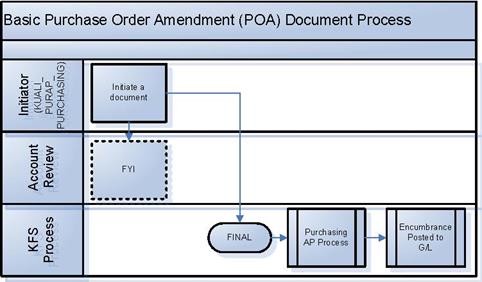
Purchasing/Accounts PayableStandard Transaction E-DocsPurchase Order AmendProcess Overview
Initiating a POA Document
1. Search for the PO you want to amend from the PO search screen. Open the PO.
2. Click ![]() to make changes to the existing PO.
to make changes to the existing PO.
3. Enter a reason explaining why you are amending this PO.
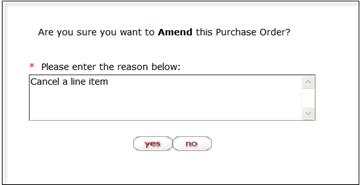
4. Click ![]() .
.
The screen refreshes and a new document number (Doc Nbr) is assigned. The PO status becomes 'Pending Amendment'.

5. Click the ![]() button on the Items tab and click
the show button on the item you want to amend.
button on the Items tab and click
the show button on the item you want to amend.
6. Modify the PO document.
7. Click ![]() .
.
Purchasing/Accounts PayableStandard Transaction E-DocsPurchase Order AmendProcess Overview
Working with the POA Document
After you create a POA document, you may add, change, or deactivate the existing lines on the original PO.
![]() To add or change the items
or accounting lines on the PO, simply add or modify them as you would on the PO
document.
To add or change the items
or accounting lines on the PO, simply add or modify them as you would on the PO
document.