Payment Applications
 >
> >
> >
> 
When you select Payment Applications from the Main Menu, the system displays the Document Lookup screen. Although you may use this screen to search for any type of e-doc, it initially displays fields that are especially helpful in searching for payment application e-docs.
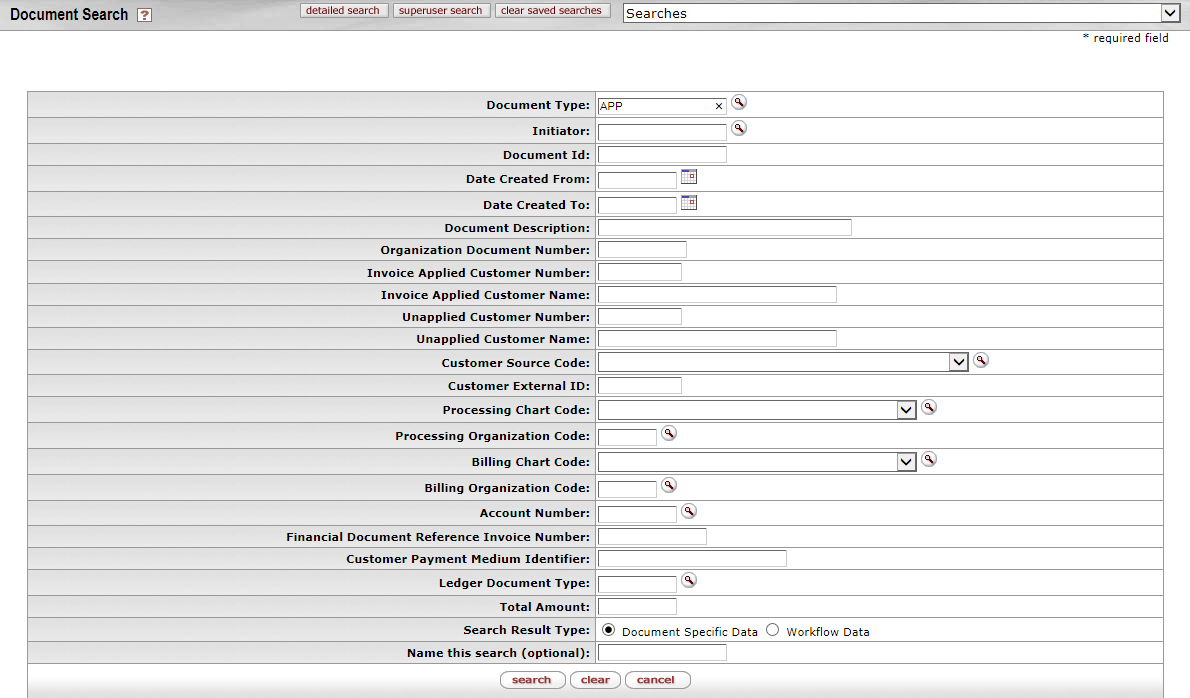
To search for Payment Applications documents, change Document Type to APP to and then move the cursor to another field.
Payment Applications Document screen field definitions
|
Title |
Description |
|
Type |
To search for payment application e-docs, use the
default entry of APP. To search for another type of e-doc, enter the
appropriate type code or use the lookup
|
|
Initiator |
To search for payment applications initiated by a particular user, enter the person's username (principal name) or use the lookup |
|
Document ID |
To search for a payment application based on its unique document number, enter the number. |
|
Date Created From |
To search for payment applications created during a
particular period of time, enter the first date in the desired range of
dates. You may also use the calendar icon |
|
Date Created To |
To search for payment applications created during a
particular period of time, enter the last date in the desired range of
dates. You may also use the calendar icon |
|
Document Description |
To search for payment applications containing a particular description, enter the description. |
|
Organization Document Number |
To search for payment applications containing a particular organization document number, enter the number.
|
|
Invoice Applied Customer Number |
To search for payment applications based on a
particular customer to whom funds have already been applied, enter the
appropriate customer ID or use the lookup |
|
Invoice Applied Customer Name |
To search for payment applications based on a particular customer to whom funds have already been applied, enter the customer name in this field or enter the customer number in the Invoice Applied Customer Number field (see above). |
|
Unapplied Customer Number |
To search for payments that had unapplied funds for a
particular customer, enter the customer ID or use the lookup |
|
Unapplied Customer Name |
To search for payments that had unapplied funds for a particular customer, enter the customer name in this field or enter the customer number in the Unapplied Customer Number field (see above). |
|
Customer Source Code |
To search for payment application documents based on a particular customer source code, enter the customer source code, or select from the drop down list or use the lookup to find it. |
|
Customer External ID |
To search for payment application documents based on a particular customer external ID, enter the customer external ID. |
|
Processing Chart Code |
To search for payment applications based on the processing organization
associated with them, use this field and the Processing Organization Code
field (see below). Select the appropriate chart code from the list or use the lookup |
|
Processing Organization Code |
To search for payment applications based on the
processing organization associated with them, use this field and the Processing Chart
Code field (see above). Enter the appropriate organization
code or use the lookup |
|
Billing Chart Code |
To search for payment applications based on the billing organization associated
with them, use this field and the
Billing
Organization Code field (see below). Select the
appropriate chart code from the list or use the lookup |
|
Billing Organization Code |
To search for payment applications based on the
billing organization associated with them, use this field and the Billing Chart
Code field (see above). Enter the appropriate organization
code or use the lookup |
|
Chart Code |
To search for payment applications for a particular account, use this field and the Account Number
field (see below). Select the appropriate chart code from the list or use
the lookup |
|
Account Number |
To search for payment applications for a particular
account, use this field and the
Chart
Code field (see above). Enter the appropriate account
number or use the lookup |
|
Financial Document Reference Invoice Number |
To search for payment applications based on an associated invoice reference number, enter the appropriate number. |
|
Customer Payment Medium Identifier |
To search for payment application documents based on a particular payment medium, specify the medium. Payment medium codes identify different means of payment. For example, payment may occur via Cash Receipt e-doc, through the KFS Wire Claim process, from a lockbox, via credit card, etc. |
|
Invoice Reference Number |
To search for payment applications based on an associated invoice reference number, enter the appropriate number. |
|
Ledger Document Type |
To search for payment applications associated with a
particular ledger document type, enter the appropriate type code or use
the lookup |
|
Total Amount |
To search for payment applications based on the total amount, enter the amount. |
|
Search Result Type |
To view the payment applications in their entirety that match your search criteria, click Document Specific Data. To retrieve only the routing status, date created, and route log for these payment applications, click Workflow Data. |
|
Name this search (optional) |
To save this set of search criteria for later use, enter a name for it. |
 In many fields you may use special
characters to search on a partial entry. For information about using special
characters to search, see Data Entry Tips.
In many fields you may use special
characters to search on a partial entry. For information about using special
characters to search, see Data Entry Tips.
 For information about using
features and options that are common to all types of custom document searches
and working with the search results, see Performing Custom Document Searches.
For information about using
features and options that are common to all types of custom document searches
and working with the search results, see Performing Custom Document Searches.
After you select a specific payment application from the search results, the system displays it in view-only mode.
 For information about the fields
on a payment application, see Document Layout
under Payment Application.
For information about the fields
on a payment application, see Document Layout
under Payment Application.
 to find it.
to find it.  If you change the Type entry and move the cursor to another field,
the system displays fields appropriate to the type of e-doc you have
specified.
If you change the Type entry and move the cursor to another field,
the system displays fields appropriate to the type of e-doc you have
specified.  to select the date. The
default is today's date.
to select the date. The
default is today's date. Account Receivable Reports
Account Receivable Reports