Data Entry Tips
Keep these points in mind as you enter data:
• You may enter data in any or all fields on a custom document search screen. You may also leave all fields blank.
• After you select a document type from the Custom Document Searches menu group (for example, Customer Invoices), you can easily change the search to find any other type of document without returning to the Main Menu tab to select a different search option. In the Document Lookup screen, simply change the code in the Type field to reflect the type of document you want to look for (for example, PO) and move your cursor out of the field. The system rebuilds the screen with the proper search criteria fields for the new document type.
• Dates
must be specified in mm/dd/yyyy format. You may also click the calendar icon
 and
then select a date from the calendar.
and
then select a date from the calendar.
• For
many fields, the system provides a handy lookup tool  that can help
you retrieve a value (for example, a customer number) you want to search on but
have not memorized.
that can help
you retrieve a value (for example, a customer number) you want to search on but
have not memorized.
To use the lookup tool mentioned above:
1. Click
the lookup icon  for the field you need a value for
(e.g., Customer Number).
for the field you need a value for
(e.g., Customer Number).
The system displays a form to help you find the specific value you need:
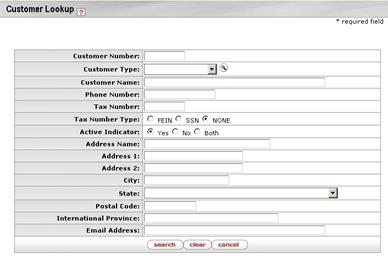
2. Enter identifying information (customer name, etc.) in any of the fields provided.
3. Click
 to retrieve a list of
records that match your entries.
to retrieve a list of
records that match your entries.
4. When you
find the record you need, click the  link to copy the
value (customer number in this example) into your custom document search
screen.
link to copy the
value (customer number in this example) into your custom document search
screen.

5. The following table indicates how to use special characters to expand or limit your searches.
Using special characters in search
|
Character(s) |
Function |
Use with |
Example (Account Number field) |
|
| |
Or |
All types of data |
1111500|1123400 Matches on either of these two account numbers: 1111500 1123400 |
|
&& |
And |
All types of data |
1111500&&1123400 Matches on records that contain both of these account numbers: 1111500 1123400 |
|
! |
Not equal to |
Alphanumeric characters |
!1031490 Matches on all account number except 1031490 |
|
? |
Match on any single character |
Alphanumeric characters |
103?490 Matches on all seven-digit account numbers that start with 103 and end with 490 (1030490, 1031490, etc.) |
|
* |
Match on any character or characters |
Alphanumeric characters |
103* Matches on all account numbers that start with 103 (1030000, 1039765, etc.) |
|
> |
Greater than |
Alphanumeric characters |
>1031490 Matches on all account numbers greater than 1031490 |
|
< |
Less than |
Alphanumeric characters, numbers, dates |
<1031490 Matches on all account numbers less than 1031490 |
|
>= |
Greater than or equal to |
Alphanumeric characters, numbers, dates |
>=1031490 Matches on all account numbers greater than or equal to 1031490 |
|
<= |
Less than or equal to |
Alphanumeric characters, numbers, dates |
<=1031490 Matches on all account numbers less than or equal to 1031490 |
|
.. |
Between (inclusive range) |
Alphanumeric characters, numbers, dates |
1031490..1111500 Matches on account numbers equal to or greater than 1031490 and on account numbers less than or equal to 1111500 |
 For more information about
searches, see Using Doc Search to Find
a Document and Advanced Document
Searches.
For more information about
searches, see Using Doc Search to Find
a Document and Advanced Document
Searches.
 Data Import
Templates
Data Import
Templates