Using Doc Search to Find a Document
The doc search button is located in the upper left corner of the screen. Using this button, you can search for a document you want to view or work with.
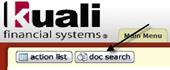
1. Click
 .
.
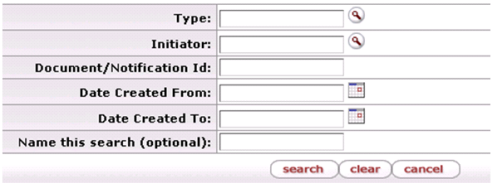
 For explanations about
search criteria fields, see Standard Data
Entry, Selection, Action, and Navigation Tools and Standard Links and Icons.
For explanations about
search criteria fields, see Standard Data
Entry, Selection, Action, and Navigation Tools and Standard Links and Icons.
2. Enter search criteria.
3. Click
 .
.
4. Click
the document ID link to
open the document, the Initiator ID link to
retrieve a workflow user
report, or the Route Log icon  to view the workflow status.
to view the workflow status.
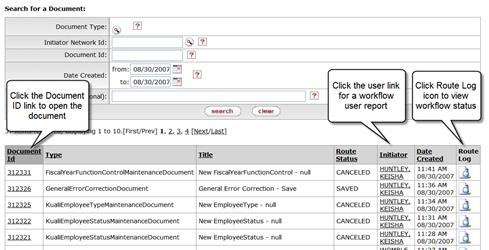
Document search criteria
|
Field |
Description |
|
Type |
Document type. Enter the document type
or select it from the Document Type
lookup |
|
Initiator |
User ID of the document initiator. Enter the user ID
or select it from the Person lookup
|
|
Document/Notification ID |
Enter the numeric document ID assigned by the system. |
|
Date Created from/to |
Enter or select from the calendar |
|
Name this search (optional) |
To save the search criteria for future use, enter a name for the search. All saved search are accessed via a list at the top of the document search screen. |
 Using Wildcards (*) in the
Search Criteria: The use of asterisks
in the search criteria allows you to perform pattern matching. To search for
documents containing a string of characters in alphanumeric fields such as
Document Title, you
may enter a character string in the search criteria accompanied by asterisks.
For example, enter '*test' to search for a document title
that ends with the word 'test'. Enter 'test*' to search for a document title
that begins with the word 'test'. Enter '*test*' to search for a document title
that has the word 'test' somewhere in the document title.
Using Wildcards (*) in the
Search Criteria: The use of asterisks
in the search criteria allows you to perform pattern matching. To search for
documents containing a string of characters in alphanumeric fields such as
Document Title, you
may enter a character string in the search criteria accompanied by asterisks.
For example, enter '*test' to search for a document title
that ends with the word 'test'. Enter 'test*' to search for a document title
that begins with the word 'test'. Enter '*test*' to search for a document title
that has the word 'test' somewhere in the document title.
 For information about advanced
features of the document search, see Advanced
Document Searches.
For information about advanced
features of the document search, see Advanced
Document Searches.
 .
. the range of
document creation dates to search. You may select the
the range of
document creation dates to search. You may select the  Performing Custom Document
Searches
Performing Custom Document
Searches