Customer Invoices
 >
> >
> >
> 
When you select Customer Invoices from the Main Menu, the system displays the Document Lookup screen. Although you may use this screen to search for any type of e-doc, it initially displays fields that are especially helpful in searching for customer invoices.
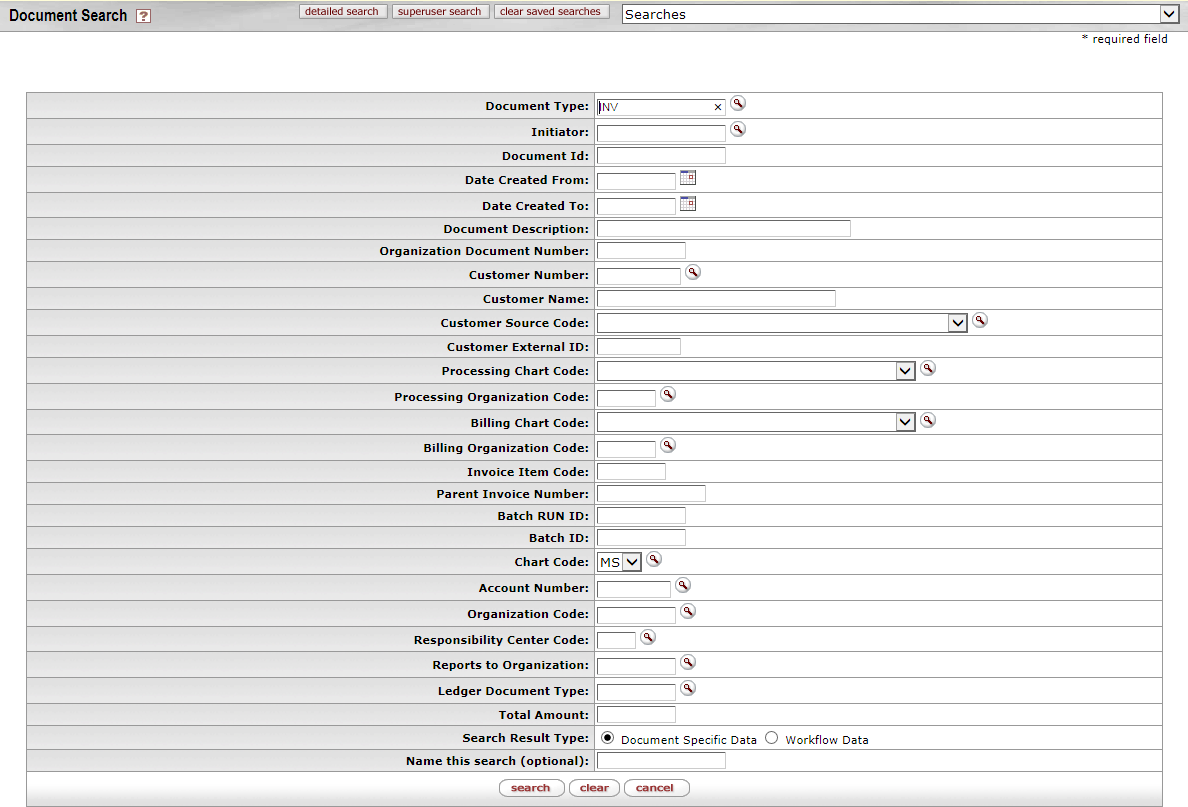
To search for Customer Invoice documents, enter INV in the Document Type to and then move the cursor to another field
Customer Invoices Document screen
|
Title |
Description |
|
Type |
To search for invoices, use the default entry of INV.
To search for another type of e-doc, enter the appropriate type code or
use the lookup
|
|
Initiator |
To search for invoices initiated by a particular user, enter the person's username (principal name) or use the lookup |
|
Document ID |
To search for an e-doc based on its unique document number, enter the number. |
|
Date Created From |
To search for invoices created during a particular
period of time, enter the first date in the desired range of dates. You
may also use the calendar icon |
|
Date Created To |
To search for invoices created during a particular
period of time, enter the last date in the desired range of dates. You may
also use the calendar icon |
|
Document Description |
To search for invoices containing a particular description, enter the description. |
|
Organization Document Number |
To search for invoices containing a particular organization document number, enter the number.
|
|
Customer Number |
To search for invoices based on a particular customer
number, enter the customer ID or use the lookup |
|
Customer Name |
To search for invoices based on a particular customer name, enter the name. |
|
Processing Chart Code |
To search for invoices based on the processing organization
associated with them, use this field and the Processing Organization Code
field (see below). Select the appropriate chart code from the list or use the lookup |
|
Processing Organization Code |
To search for invoices based on the processing
organization associated with them, use this field and the Processing Chart
Code field (see above). Enter the appropriate organization
code or use the lookup |
|
Billing Chart Code |
To search for invoices based on the billing organization associated
with them, use this field and the
Billing
Organization Code field (see below). Select the
appropriate chart code from the list or use the lookup |
|
Billing Organization Code |
To search for invoices based on the billing
organization associated with them, use this field and the Billing Chart
Code field (see above). Enter the appropriate organization
code or use the lookup |
|
Invoice Item Code |
To search for invoices specifying a particular item, enter the item code. |
|
Parent Invoice Number |
If searching for invoices that were created using recurring invoice functionality, enter the invoice number of the “parent”—that is, the master invoice from which the recurrent invoices were created. |
|
Batch RUN ID |
To search for customer invoices based on an associated batch RUN ID, enter the batch RUN ID. |
|
Batch ID |
To search for customer invoices based on an associated batch ID, enter the batch ID. |
|
Chart Code |
To search for invoices for a particular account, use this field and the Account Number
field (see below). Select the appropriate chart code from the list or use
the lookup |
|
Account Number |
To search for invoices for a particular account, use
this field and the Chart Code field
(see above). Enter the appropriate account number or use the lookup |
|
Organization Code |
To search for invoices billed to a particular
organization, enter the organization code or use the lookup |
|
Responsibility Center Code |
To search for customer invoices billed to a particular responsibility center, enter the responsibility center code or use the lookup |
|
Reports to Organization |
To search for customer invoices billed to a particular organization, enter the reports to organization code or use the lookup |
|
Ledger Document Type |
To search for invoices associated with a particular
ledger document type, enter the appropriate type code or use the lookup
|
|
Total Amount |
To search for invoices based on the total amount, enter the amount. |
|
Search Result Type |
To view the invoices in their entirety that match your search criteria, click Document Specific Data. To retrieve only the routing status, date created, and route log for these invoices, click Workflow Data. |
|
Name this search (optional) |
To save this set of search criteria in order for later use, enter a name for it. |
 In many fields you may use special
characters to search on a partial entry. For information about using special
characters to search, see Data Entry Tips.
In many fields you may use special
characters to search on a partial entry. For information about using special
characters to search, see Data Entry Tips.
 For information about using
features and options that are common to all types of custom document searches
and working with the search results, see Performing Custom Document Searches.
For information about using
features and options that are common to all types of custom document searches
and working with the search results, see Performing Custom Document Searches.
After you select an invoice from the search results, the system displays it in view-only mode.
 For information about the fields
on an invoice, see Document Layout under Customer Invoice.
For information about the fields
on an invoice, see Document Layout under Customer Invoice.
 to
find it.
to
find it.  If you change the Type entry and move the cursor to another field,
the system displays fields appropriate to the type of e-doc you have
specified.
If you change the Type entry and move the cursor to another field,
the system displays fields appropriate to the type of e-doc you have
specified. to select the date. The default is
today's date.
to select the date. The default is
today's date. Customer Invoice Writeoffs Document Search
Customer Invoice Writeoffs Document Search