Location Tab
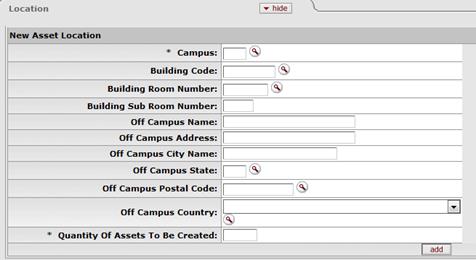
The Location tab allows you to create a specified number of assets at a given location. After entering information that is generic to all of these assets, click the Add button to open an expansion screen in order to enter information that is unique for each asset or for some assets.
To process a location, the document requires both the asset status and the asset type code.
• The asset status is used to define whether the asset is capital or non-capital.
• The asset type code identifies the asset category. The Asset Type Code table has a required building indicator and a movable indicator.
Taken together, these two values determine what location information is required for an asset. For example, capital movable equipment requires a valid campus, building, and room combination or an off-campus address. Non-capital assets, on the other hand, require only a campus code, while building and room are not required.
Location tab definition
|
Description | |
|
Campus |
Required. Enter the code identifying the physical
campus in which the asset is/will be physically located or search for the code from the Campus lookup
|
|
Building Code |
Optional. Enter the code designating the building in
which the asset is/will be
physically located or search for
the code from the Building lookup
|
|
Building Room Number |
Optional. Enter the building's room number in which
the asset is/will be physically located
or search for the number from the Room lookup |
|
Building Sub Room Number |
Optional. Enter the code created for departmental use. Most departments use this field to enter the cubicle (sub-room) number. |
|
Off Campus Name |
Enter the name of the person in charge of the asset at the off-campus location. |
|
Off Campus Address |
Required. Enter the off-campus street address where the asset is/will be located or stored. |
|
Off Campus City Name |
Required. Enter the off-campus city where the asset is/will be located or stored. |
|
Off Campus State Code |
Required. Enter the state or search for it from the
State lookup
|
|
Off Campus Postal Code |
Required. Enter the postal code or search for it from
the Postal
Code lookup |
|
Off Campus Country Code |
Select the country from the Country list or
search for it from the Country lookup
|
|
Quantity Of Assets To Be Created |
Required. Enter the quantity to be created. The system verifies only that the value entered is numeric. This entry determines how many assets will be created. Payments entered on the Asset Global document are then divided equally by the quantity specified here. |
 .
. Business Rules
Business Rules