Working in the Imported Expenses Section
To add imported expenses charged to corporate credit cards or obtained electronically from external travel agencies. The following only applies if your institution uses the manual reconciliation (By TRV) method:
1. Click the
New Expenses Lookup/Multiple Expenses lookup  in the upper right corner of the
Imported Expense Detail section.
in the upper right corner of the
Imported Expense Detail section.

The system displays the Historical Travel Expense Lookup screen.
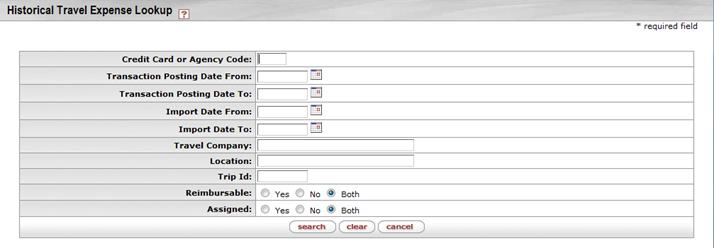
This screen allows you to search for expenses that have been imported into KFS. You may search based on the expense posting date, the date expenses were imported into the system, expenses from a particular travel company, the location in which the expense was incurred, and/or a KFS trip ID (that is, a TEM document number). You may also search based on whether or not the desired expenses are reimbursable and whether or not they have already been assigned to accounts.
2. Enter search
criteria and click  .
.
Beneath the search fields and buttons, the system displays a list of matching records in table format.

 If
you are an arranger, the system displays payment records for all users who have
delegated authority to you to create their TEM documents.
If
you are an arranger, the system displays payment records for all users who have
delegated authority to you to create their TEM documents.
3. Choose
expenses to add to your document by checking boxes in the
Select? column. You may click  or
or  to check all boxes on this page or all
pages or
to check all boxes on this page or all
pages or  or
or  to remove all checks on this page or all
pages.
to remove all checks on this page or all
pages.
 Check boxes are displayed in the Select? column only for
unassigned payments.
Check boxes are displayed in the Select? column only for
unassigned payments.
4. Click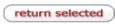 .
.
The system displays information about the selected expense(s) in the Imported Expenses. Once the document is fully approved, the expense will also display in the Reconciled Expenses sections of the Actual Expenses tab.
 If
your institution is using the automatic reconciliation (By TRP) method, the imported expenses will display
only in the Reconciled Expenses tab. Expenses will be automatically reconciled,
if there is a match between the Credit Card File and the Travel Agency File and the TEM (TA, ENT, RELO or TR without TA) document is fully
approved and the accounts in the file match the accounts on the document.
If
your institution is using the automatic reconciliation (By TRP) method, the imported expenses will display
only in the Reconciled Expenses tab. Expenses will be automatically reconciled,
if there is a match between the Credit Card File and the Travel Agency File and the TEM (TA, ENT, RELO or TR without TA) document is fully
approved and the accounts in the file match the accounts on the document.

In the Imported Expenses section, the system displays a summary row for each imported expense.
5. To remove an
imported receipt from this document, click  .
.
 Reconciled Expenses
Section
Reconciled Expenses
Section