Initiating a Cash Receipt Document
1. Select Cash Receipt from the Financial Processing submenu group in the Transactions submenu on the Main Menu tab.
2. Log into the KFS as necessary.
A blank CR document with a new document ID appears.
3. Complete the standard tabs.
If entering a refund (using an expense object code rather than an income object code) enter the dollar amount as a negative number in the Accounting Lines tab.
If entering a cash receipt for a capital asset, enter the appropriate existing asset number in the Retrieve Asset to be Updated section of the Capital Edit tab and use the Accounting Lines tab to specify the account from which the cash comes. You cannot enter a new asset for a cash receipt.
 For information about
the standard tabs such as Document Overview, Notes and
Attachments, Ad Hoc
Recipients, Route Log,
Accounting Lines and Capital Edit tabs,
see Standard
Tabs.
For information about
the standard tabs such as Document Overview, Notes and
Attachments, Ad Hoc
Recipients, Route Log,
Accounting Lines and Capital Edit tabs,
see Standard
Tabs.
4. Complete the Coin and Currency Detail tab, if currency and coins are received.
5. Complete the Check Detail tab, if Individual Checks/Batches entry mode is selected.
6. If Total Only mode, enter the Check Amount in the Cash Reconciliation tab.
7. Click
 to update the Total Currency
Amount, Total Coin Amount, and Cash
Reconciliation Total fields (display-only)
to update the Total Currency
Amount, Total Coin Amount, and Cash
Reconciliation Total fields (display-only)
8. Click
 after entering information for each
check or batch.
after entering information for each
check or batch.
Each time you add a check or batch, the Total Check Amount, Total Currency Amount, Total Coin Amount, and Cash Reconciliation Total fields in the Check Reconciliation tab are updated.
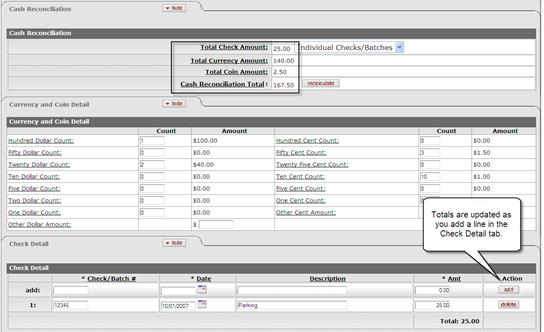
9. Ad-hoc route the document to another user (optional).
If you wish another user (such as the fiscal officer) to approve
or review the document before the approval by the central processing area,
select the requested action from the Action Requested
list, and enter the approver's username in the Person box or
select it from the person lookup  .
.
 For more information
about ad hoc routing see Route Log.
For more information
about ad hoc routing see Route Log.
10. Click  .
.
Unless the ad hoc recipients are specified, the document is directly routed to the members of the KFS-FP Cash Manager role associated with the initiator's campus code. A member of this role must approve this document for it to be completed.
11. Print the Cash Receipt Cover Sheet, if necessary.
12. Review the General Ledger Pending Entries tab.
The pending entries include offset generated lines to cash or fund balance object codes.
13. Review the Route Log tab.
 For information about
the Route Log tab, see Route
Log.
For information about
the Route Log tab, see Route
Log.
14. A fiscal officer approves the document if requested by the initiator through ad hoc routing.
15. A member of KFS-FP Cash Manager role approves the document.
 For more information
about how to approve a document, see Workflow
Action Buttons.
For more information
about how to approve a document, see Workflow
Action Buttons.
The central processing area should reconcile the amount received for deposit with the cash receipt media breakdown and the CR documents, verify the CR document by confirming the amount of the media, and then approve the CR document.
After a CR document has been included in a deposit as a part of a Cash Management document, the CR is updated to display the Cash Management document number above the Document Overview tab.
 Example
Example