Asset Location Tab
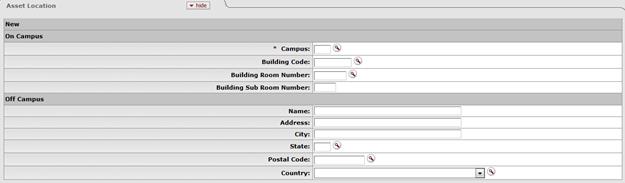
The Asset Location tab allows the user to specify the location of the asset. It contains information on where the asset will be located, whether on-campus or off-campus. To enter a location, you must provide the asset status and asset type code.
• The asset status is used to specify whether the asset is capital or non-capital. The asset type code identifies the asset category.
• The Asset Type Code table has a required building indicator and a movable indicator.
The asset status in conjunction with the asset type code determines what location information is required.
For example, capital movable equipment requires a valid campus, building, and room combination or an off-campus address. Non-capital assets require only a campus code.
Asset Location tab definition
|
Description | |
|
Campus |
Required. Enter the code identifying the physical
campus in which the asset is/will be physically located or search for the code from the Campus lookup
|
|
Building Code |
Enter the code designated to the building in which the
asset is/will be physically
located or search for the code from the
Building lookup
|
|
Building Room Number |
Enter the building's room number in which the asset
is/will be physically located or search
for the number from the Room lookup |
|
Building Sub Room Number |
Enter the code created for departmental use. Most departments use this field to enter the cubicle sub-room number. |
|
(Off Campus) Name |
Enter the name of the person in charge of the asset at the off-campus location. |
|
(Off Campus) Address |
Enter the off-campus street address where the asset is/will be located or stored. |
|
(Off Campus) City |
Enter the off campus city where the asset is/will be located or stored. |
|
(Off Campus) State |
Enter the state or search for it from the
State lookup
|
|
(Off Campus) Postal Code |
Enter the postal code or search for it from the
Postal
Code lookup |
|
(Off Campus) Country |
Select the country from the Country list or
search for it from the Country lookup
|
 .
. Organization Information
Tab
Organization Information
Tab