TEM Profile
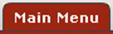 >
>  >
> >
>  >
>

The TEM Profile (TTP) document is used to store detailed information about a traveler. The system references this information whenever a TEM Document is created for the user with this TEM Profile. Your institution may create and maintain TEM Profiles for both employees and non-employees (students, guest travelers, affiliates, etc.). Each TEM Profile for an employee is based, in part, on his or her KIM Person record. Non-employees do not usually have KIM Person records, so a typical TEM Profile for a non-employee is based on a Customer record in the Accounts Receivable module.
 An employee may
maintain his or her own TEM Profile record. Arrangers can maintain TEM Profiles
that they have been directly assigned to or via the organization hierarchy. Additionally, any user
in the TEM Profile Administrator role may create and maintain a TEM
Profiles for any employee or non-employee in the administrator’s organizational
hierarchy.
An employee may
maintain his or her own TEM Profile record. Arrangers can maintain TEM Profiles
that they have been directly assigned to or via the organization hierarchy. Additionally, any user
in the TEM Profile Administrator role may create and maintain a TEM
Profiles for any employee or non-employee in the administrator’s organizational
hierarchy.
 For information about KIM Person.
For information about KIM Person.
 For information about AR Customer.
For information about AR Customer.
After you select TEM Profile from the Travel submenu in the Lookup and Maintenance menu group on the Main Menu tab, the system displays the Travel Profile Lookup screen.

On this screen, you have three options:
• To
create a new TEM Profile for yourself, click the  button.
button.
 Once you have created your TEM
Profile, this button will not display and your TEM Profile can only be edited.
Once you have created your TEM
Profile, this button will not display and your TEM Profile can only be edited.
• To
set up a new TEM Profile record for employees or other affiliate groups within
KIM, click the  button in
the upper right corner of the screen. The system displays the TEM Profile
document in create mode.
button in
the upper right corner of the screen. The system displays the TEM Profile
document in create mode.
 Displays only for Travel Profile
Administrator
Displays only for Travel Profile
Administrator
• To
set up a new TEM Profile for non-employees, you will need to create an Accounts
Receivable Customer first, Customer Type = Traveler. Once the
Customer is created, click the  button. The system displays the TEM
Profile document in create mode.
button. The system displays the TEM
Profile document in create mode.
 Displays only for Travel Profile
Administrator
Displays only for Travel Profile
Administrator
• To
display one or more existing records, enter search criteria as desired (see
table below) and click the button.
button.
TEM Profile Lookup definition
|
Description | |
|
KIM Principal Name |
To find a TEM Profile with a specific principal name
(commonly referred to as netID), enter the principal name or use the
lookup
|
|
|
To find a TEM Profile with a specific AR Customer ID,
enter the AR Customer ID or use the lookup
|
|
First Name |
To find a TEM Profile with a specific first name, enter the name. |
|
Last Name |
To find a TEM Profile with a specific last name, enter the name. |
|
Traveler Type Code |
To search based on the type of traveler (employee or non-employee), select the type from the list. |
|
Primary Department Code |
To search based on the chart and org code of the traveler’s department, enter the chart and department code. For example, BL-PSY. |
|
Account Number |
To search based on the traveler’s default account
number, enter the number or use the lookup |
|
Return Only my Travelers? |
If you are an arranger, you can use this field to return only those TEM Profiles that you can edit. Click the yes button to return only those TEM Profiles for which you are an arranger, click No or Both to return all TEM Profiles. |
|
Active Indicator |
To search based on the status (active, inactive, or both) of the desired TEM Profile, click the appropriate button. |
After you enter search criteria and click  , the system displays a list of matching
records at the bottom of the screen.
, the system displays a list of matching
records at the bottom of the screen.

To edit your TEM Profile or a TEM Profile for which you are
an Arranger, click the  link in the
Actions column.
link in the
Actions column.
 to find it.
to find it.  Document Layout
Document Layout