Payment Requests
 >
>  >
> >
> 
When you select Payment Requests from the Main Menu, the system displays the Document Lookup screen. Although you may use the Document Lookup screen to search for any type of e-doc, it initially displays fields that are especially helpful in searching for payment requests.
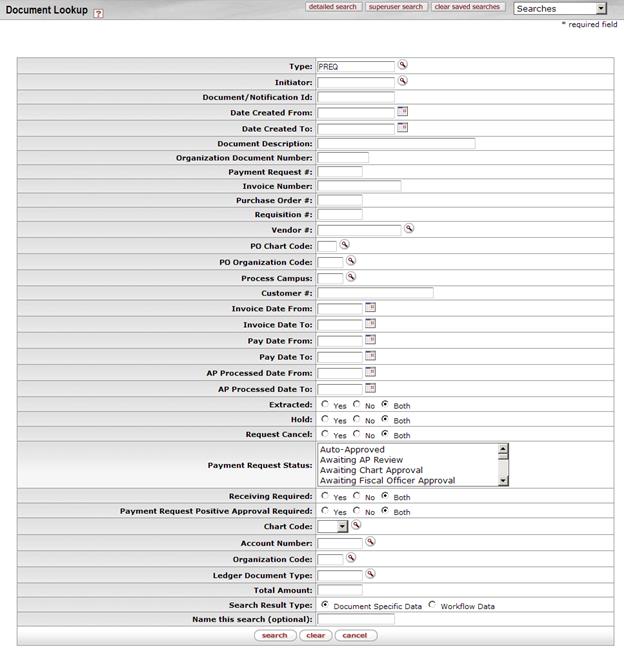
Payment Requests Document Lookup screen
|
Title |
Description |
|
Type |
To search for payment request e-docs, use the
default entry of PREQ. To search for another type of e-doc, enter
the appropriate type code or use the lookup
|
|
Initiator |
To search for payment requests initiated by a particular user, enter the person's username (principal name) or use the lookup |
|
Document/Notification ID |
To search for a payment request based on its unique document number, enter the number. |
|
Date Created From |
To search for payment requests created during a
particular period of time, enter the first date in the desired range of
dates. You may also use the calendar icon |
|
Date Created To |
To search for payment requests created during a
particular period of time, enter the last date in the desired range of
dates. You may also use the calendar icon |
|
Document Description |
To search for payment requests containing a particular description, enter the description. |
|
Organization Document Number |
To search for payment requests containing a particular organization document number, enter the number.
|
|
Payment Request Number |
To search for a payment request based on its payment request number, enter the appropriate number. |
|
Invoice Number |
To search for payment requests for a particular invoice, enter the appropriate invoice number. |
|
To search for payment requests associated with a particular PO, enter the appropriate PO number. | |
|
To search for payment requests associated with a particular requisition, enter the appropriate requisition number. | |
|
Vendor # |
To search for payment requests from a particular
vendor, enter the appropriate vendor number or use the lookup |
|
PO Chart Code |
To search for payment requests affecting accounts in a
particular chart, enter the appropriate chart code or use
the lookup |
|
To search for payment requests affecting accounts in a
particular organization, enter the appropriate organization code or use
the lookup | |
|
Process Campus |
To search for payment requests processed by a particular campus, enter the
appropriate campus code or use the lookup |
|
Customer # |
To search for payment requests for a particular customer, enter the appropriate customer number. |
|
Invoice Date From |
To search for payment requests associated with
invoices created during a particular period of time, enter the first date
in the desired range of dates. You may also use the calendar icon |
|
Invoice Date To |
To search for payment requests associated with
invoices created during a particular period of time, enter the last date
in the desired range of dates. You may also use the calendar icon |
|
Pay Date From |
To search for payment requests paid or scheduled to be
paid during a particular period of time, enter the first date in the
desired range of dates. You may also use the calendar icon |
|
Pay Date To |
To search for payment requests paid or scheduled to be
paid during a particular period of time, enter the last date in the
desired range of dates. You may also use the calendar icon |
|
AP Processed Date From |
To search for payment requests submitted by an Accounts Payable processor during a
particular period of time, enter the first date in the desired range of
dates. You may also use the calendar icon |
|
AP Processed Date To |
To search for payment requests submitted by an
Accounts Payable processor during a particular period
of time, enter the last date in the desired range of dates. You may also
use the calendar icon |
|
Extracted |
To search for payment requests based on whether or not they have been extracted to the Pre-Disbursement Processor for disbursement processing, click Yes, No, or Both. |
|
Hold |
To search for payment requests based on whether or not they have been placed on hold, click Yes, No, or Both. |
|
Request Cancel |
To search for payment requests based on whether or not the requests have been canceled, click Yes, No, or Both. |
|
Payment Request Status |
To search for payment requests based on their status, select the appropriate status from the list. |
|
Receiving Required |
To search for payment requests based on whether or not receiving is required, click Yes, No, or Both. |
|
Payment Request Positive Approval Required |
To search for payment requests based on whether or not positive approval is required before the request can be fulfilled, click Yes, No, or Both. |
|
Chart Code |
To search for payment requests associated with a
particular chart, select the appropriate chart from the list or use the
lookup |
|
Account Number |
To search for payment requests based on the account
affected, enter the appropriate account number or use the lookup |
|
Organization Code |
To search for payment requests based on the
organization affected, enter the appropriate organization code or use the
lookup |
|
Ledger Document Type |
|
|
Total Amount |
To search for payment requests based on the total amount, enter the amount. |
|
Search Result Type |
To view the retrieved e-docs in their entirety, click Document Specific Data. To retrieve only the routing status, date created, and route log for these e-docs, click Workflow Data. |
|
Name this search (optional) |
To save this set of search criteria for later use, enter a name for it. |
 In many fields you may use special
characters to search on a partial entry. For information about using special
characters to search, see Data Entry Tips.
In many fields you may use special
characters to search on a partial entry. For information about using special
characters to search, see Data Entry Tips.
 For information about using
features and options that are common to all types of custom document searches
and working with the search results, see Performing Custom Document Searches.
For information about using
features and options that are common to all types of custom document searches
and working with the search results, see Performing Custom Document Searches.
After you select a specific payment request from the search results, the system displays it in view-only mode.
 For information about the fields
on a payment request, see Document Layout
under Payment Request.
For information about the fields
on a payment request, see Document Layout
under Payment Request.
 to find it.
to find it.  If you change the Type entry and move the cursor to another field,
the system displays fields appropriate to the type of e-doc you have
specified.
If you change the Type entry and move the cursor to another field,
the system displays fields appropriate to the type of e-doc you have
specified. to select the date. The
default is today's date.
to select the date. The
default is today's date. Purchase Orders
Purchase Orders