Electronic Invoice Rejects
 >
>  >
> >
> 
When you select Electronic Invoice Rejects from the Main Menu, the system displays the Document Lookup screen. Although you may use the Document Lookup screen to search for any type of e-doc, it initially displays fields that are especially helpful in searching for electronic invoice rejects.
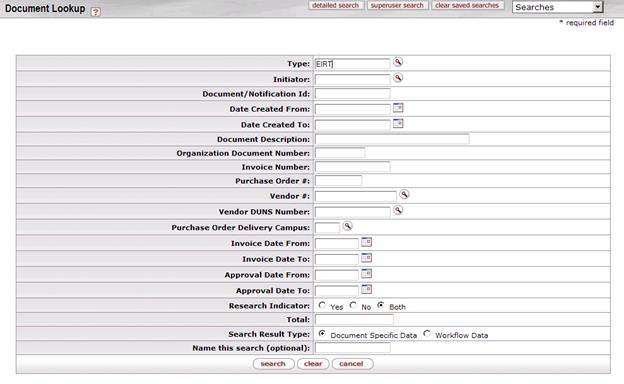
Electronic Invoice Rejects Document Lookup screen
|
Title |
Description |
|
Type |
To search for electronic invoice reject e-docs, use
the default entry of EIRT. To search for another type of e-doc, enter the
appropriate type code or use the lookup
|
|
Initiator |
To search for electronic invoice rejects initiated by a particular user, enter the person's username (principal name) or use the lookup |
|
Document/Notification ID |
To search for an electronic invoice reject based on its unique document number, enter the number. |
|
Date Created From |
To search for electronic invoice rejects created
during a particular period of time, enter the first date in the desired
range of dates. You may also use the calendar icon |
|
Date Created To |
To search for electronic invoice rejects created
during a particular period of time, enter the last date in the desired
range of dates. You may also use the calendar icon |
|
Document Description |
To search for electronic invoice rejects containing a particular description, enter the description. |
|
Organization Document Number |
To search for electronic invoice rejects containing a particular organization document number, enter the number.
|
|
Invoice Number |
To search for electronic invoice rejects associated with a particular invoice, enter the appropriate invoice number. |
|
To search for electronic invoice rejects associated with a particular PO, enter the appropriate PO number. | |
|
Vendor # |
To search for electronic invoice rejects associated
with a particular vendor, enter the appropriate vendor number or use the
lookup |
|
Vendor DUNS Number |
To search for electronic invoice rejects associated
with a particular vendor DUNS number, enter the appropriate number or use
the lookup |
|
Purchase Order Delivery Campus |
To search for electronic invoice rejects associated
with a PO that specifies delivery to a particular campus, enter the
appropriate delivery campus code or use the lookup |
|
Invoice Date From |
To search for electronic invoice rejects associated
with invoices created during a particular period of time, enter the first
date in the desired range of dates. You may also use the calendar icon
|
|
Invoice Date To |
To search for electronic invoice rejects associated
with invoices created during a particular period of time, enter the last
date in the desired range of dates. You may also use the calendar icon
|
|
Approval Date From |
To search for electronic invoice rejects approved
during a particular period of time, enter the first date in the desired
range of dates. You may also use the calendar icon |
|
Approval Date To |
To search for electronic invoice rejects during a
particular period of time, enter the last date in the desired range of
dates. You may also use the calendar icon |
|
Research Indicator |
To search for electronic invoice rejects based on the setting of the Research Indicator (which may be set to ‘Yes' or ‘No'), click Yes, No, or Both. |
|
Total |
To search for electronic invoice rejects based on the total dollar amount on the e-doc, enter the appropriate amount. |
|
Search Result Type |
To view the retrieved e-docs in their entirety, click Document Specific Data. To retrieve only the routing status, date created, and route log for these e-docs, click Workflow Data. |
|
Name this search (optional) |
To save this set of search criteria for later use, enter a name for it. |
 In many fields you may use special
characters to search on a partial entry. For information about using special
characters to search, see Data Entry Tips.
In many fields you may use special
characters to search on a partial entry. For information about using special
characters to search, see Data Entry Tips.
 For information about using
features and options that are common to all types of custom document searches
and working with the search results, see Performing Custom Document Searches.
For information about using
features and options that are common to all types of custom document searches
and working with the search results, see Performing Custom Document Searches.
After you select a specific electronic invoice reject from the search results, the system displays it in view-only mode.
 For information about the fields
on an electronic invoice reject, see Document
Layout under Electronic Invoice
Reject.
For information about the fields
on an electronic invoice reject, see Document
Layout under Electronic Invoice
Reject.
 to find it.
to find it.  If you change the Type entry and move the cursor to another field,
the system displays fields appropriate to the type of e-doc you have
specified.
If you change the Type entry and move the cursor to another field,
the system displays fields appropriate to the type of e-doc you have
specified. to select the
date. The default is today's date.
to select the
date. The default is today's date. Payment Requests
Payment Requests