Initiating a PO Split
In Process' purchase orders that need to be awarded to more than one vendor can be split into more than one PO.
1. Use PO Search to find the PO that you want to split and open it.
2. Click split order.
 The
system displays the split order
The
system displays the split order  button only if the PO contains at least
two line items.
button only if the PO contains at least
two line items.
 Only the
original PO includes the
Only the
original PO includes the  button, so it is not possible to split
line items from a PO that was generated from a split.
button, so it is not possible to split
line items from a PO that was generated from a split.
3. Enter the reason for splitting the PO.
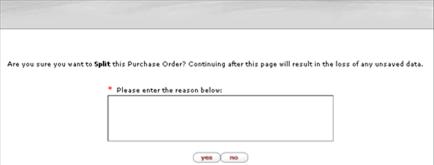
4. Click
 .
.
The system displays the Split a PO tab.
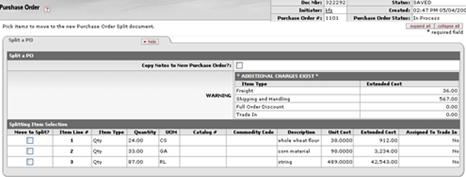
5. In the Move to Split? column, check the line items to be moved to the new PO.
6. If the notes associated with the existing PO should also be included in the new PO, check the Copy Notes to New Purchase Order box.
7. Click continue.
The system displays a new PO. The line items have been carried over from the previous screen automatically.
8. Enter information in other tabs as needed.
9. Submit the new PO just as you would any other PO.
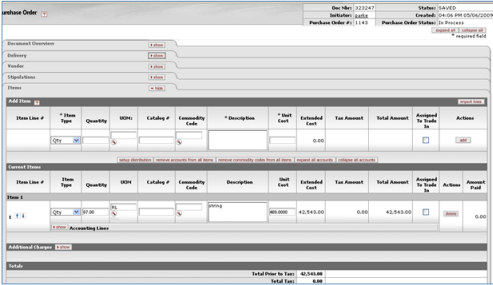
A note on the Route Log tab records the split.
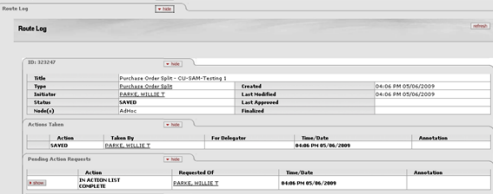
 Shop
Catalogs
Shop
Catalogs