CAMs Items Section
If there are qualifying items on the PO and if you click the select button in the Action field in the System Selection section, the system displays another section—CAMs Items—in the Capital Asset tab.
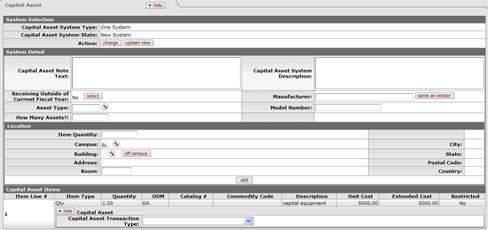
Only qualifying items appear in this section. There may be multiple items. To qualify, an item's total amount must exceed the capital asset threshold ($5000) and the object code used in the accounting line must be a capital asset object code.
 Initially items are
listed in this section with the detail fields hidden. Click the
show button for an item to expand the display of relevant
fields.
Initially items are
listed in this section with the detail fields hidden. Click the
show button for an item to expand the display of relevant
fields.
System Detail section definition
|
Description | |
|
Capital Asset Note Text |
Optional. Enter text specific to this asset. |
|
Receiving Outside of Current Fiscal Year |
Optional. Defaults to 'No' with a |
|
Asset Type Code |
Optional. Enter the asset type code or search for it
from the Asset
Type lookup |
|
How Many Assets |
Optional. Enter the # of assets that are being affected. |
|
Manufacturer |
Optional. Enter the name of the manufacturer. Clicking the same as vendor button will populate this field with the vendor name as entered on the Vendor tab of the document. |
|
Model Number |
Optional. Enter the model number of the asset. |
Location section definition
|
Title |
Description |
|
Item Quantity |
Optional. Enter the quantity of the item to be stored at this location. |
|
Campus |
Optional. Defaults to the campus code used in the item
accounting line, but may be changed via the Campus lookup
|
|
Building |
Optional. May be populated by searching for the building code with the Building lookup
|
|
Address |
Optional. Enter the street address for this location. |
|
Room |
Optional. Enter the room for this location. |
|
City |
Optional. Enter the city for this location. |
|
State |
Optional. Select the state code from the list. |
|
Postal Code |
Optional. Enter the postal code for this location. |
|
Country |
Optional. Select the country from the list. |
All the display-only line item information is from the PO line item. Only line items that qualify as capital assets display here.
Capital Asset Items section definition
|
Title |
Description |
|
Capital Asset Transaction Type |
Optional. Defines the type of asset. |
The add button applies only to the Location data. Adding a location causes the system to create a section for the address. This section shows only the heading line and a show button that may be used to display the address detail below the Location section. Additional locations may be entered and added as needed, each with a specified quantity of the item. For example, if 20 capital items are ordered for use at different locations, the add button may be used to enter the locations and specify the number of assets to be placed at each.
 button available. Clicking the
button available. Clicking the
 .
. button.
button. Payment Info Tab
Payment Info Tab