Asset Maintenance Custom Document Search
 >
>  >
> 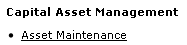
When you select Asset Maintenance from the Main Menu, the system displays the Document Lookup screen. Although you may use this screen to search for any type of e-doc, it initially displays fields that are especially helpful in searching for asset e-docs.
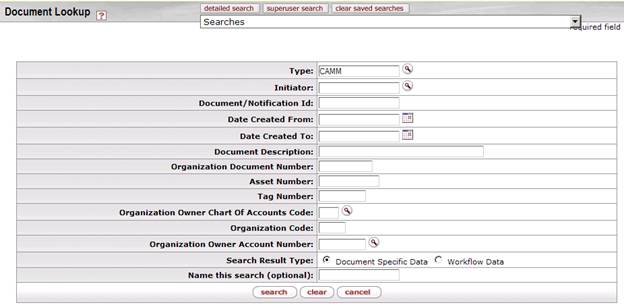
Asset Maintenance Document Lookup screen
|
Title |
Description |
|
Type |
You have three options: To search for Asset Maintenance, Asset Global Add, Asset Retirement Global, and Asset Location Global e-docs, use the default entry of CAMM. To search for Asset Transfer, Manual Asset Payment, Equipment Loan/Return, Barcode Inventory Error, and Asset Fabrication e-docs, change the entry to CAM. To search for another type of e-doc, enter the
appropriate type code or use the lookup
|
|
Initiator |
To search for asset e-docs initiated by a particular user, enter the person's username (principal name) or use the lookup |
|
Document/Notification ID |
To search for a asset e-doc based on its unique document number, enter the number. |
|
Date Created From |
To search for asset e-docs created during a particular
period of time, enter the first date in the desired range of dates. You
may also use the calendar icon |
|
Date Created To |
To search for asset e-docs created during a particular
period of time, enter the last date in the desired range of dates. You may
also use the calendar icon |
|
Document Description |
To search for asset e-docs containing a particular description, enter the description. |
|
Organization Document Number |
To search for asset e-docs containing a particular organization document number, enter the number.
|
|
Asset Number |
To search for e-docs for a particular asset, enter the asset number. |
|
Tag Number |
To search for asset e-docs based on a tag number, enter the appropriate tag number. |
|
To search for asset e-docs based on the chart code for the account that is responsible for the asset,
enter the appropriate chart code or use the lookup | |
|
Organization Code |
To search for asset e-docs based on the organization responsible for the asset, enter the appropriate organization code. |
|
Organization Owner Account Number |
To search for asset e-docs based on the account
responsible for the asset, enter the account number or use the lookup |
|
Search Result Type |
To view the matching e-docs in their entirety, click Document Specific Data. To retrieve only the routing status, date created, and route log for these e-docs, click Workflow Data. |
|
Name this search (optional) |
To save this set of search criteria for later use, enter a name for it. |
 In many fields you may use special
characters to search on a partial entry. For information about using special
characters to search, see Data Entry Tips.
In many fields you may use special
characters to search on a partial entry. For information about using special
characters to search, see Data Entry Tips.
 For information about using
features and options that are common to all types of custom document searches
and working with the search results, see Performing Custom Document Searches.
For information about using
features and options that are common to all types of custom document searches
and working with the search results, see Performing Custom Document Searches.
After you select e-doc from the search results, the system displays it in view-only mode.
 For information about the fields
on the Asset e-doc, see “Document Layout” under Edit
Asset.
For information about the fields
on the Asset e-doc, see “Document Layout” under Edit
Asset.
 to find it.
to find it.  If you change the
Type entry and move the cursor to another field, the system
displays fields appropriate to the type of e-doc you have
specified.
If you change the
Type entry and move the cursor to another field, the system
displays fields appropriate to the type of e-doc you have
specified. to select the date. The default is
today's date.
to select the date. The default is
today's date. CAM Lookup and Maintenance
E-Docs
CAM Lookup and Maintenance
E-Docs