Security
 >
> >
> >
> >
> 
The Security Maintenance Document screen allows you to retrieve, create, and edit security records.
When you select Security from the menu, the system displays the Security Lookup screen.
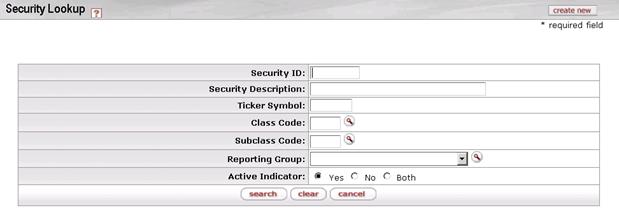
On this screen, you have two options:
• To set up a new security, click the create new button in the upper right corner of the screen. The system displays the Security Maintenance Document screen in create mode. Complete the fields as indicated under Document Layout below.
• To display information for one or more existing securities, enter search criteria in the fields on this screen as explained in the table below and click search.
Security Lookup definition
|
Title |
Description |
|
Security ID |
The ID number for the security(ies). |
|
Security Description |
The text description for the security(ies). |
|
Ticker Symbol |
The ticker symbol for the security(ies). |
|
Class Code |
The class code associated with the desired security(ies). |
|
Subclass Code |
The subclass code associated with the desired security(ies). |
|
Reporting Group |
The reporting group for the desired security(ies). |
|
Active Indicator |
The status (active, inactive, or both) of the desired record(s). |
• After you enter search criteria and click search, the system displays a list of matching records at the bottom of the screen.
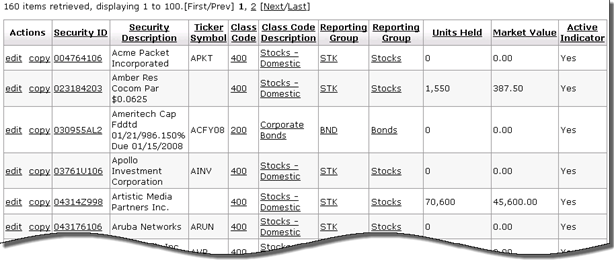
Edit Security tab definition
|
Title |
Description |
|
Security ID |
A code that uniquely identifies a security. |
|
Security Description |
The description of a security. |
|
Ticker Symbol |
The ticker symbol (if any) for a security. |
|
Class Code |
The group of securities to which a security belongs. |
|
Class Code Description |
The description of the group of securities to which a security belongs. |
|
Reporting Group |
The code and description of the reporting group to which a security belongs. |
|
Units Held |
The total number of units of the security held by the organization. |
|
Market Value |
The value that your institution or the holder of a security might expect to receive if the security were sold. |
|
Active Indicator |
Indicates whether this security is active or not. |
To edit or copy one
of these records, click the  or
or  link in the Actions
column.
link in the Actions
column.
From the results table, you may drill down into detail for a security. To do so, click an underlined security ID. The system displays the Security Inquiry screen.
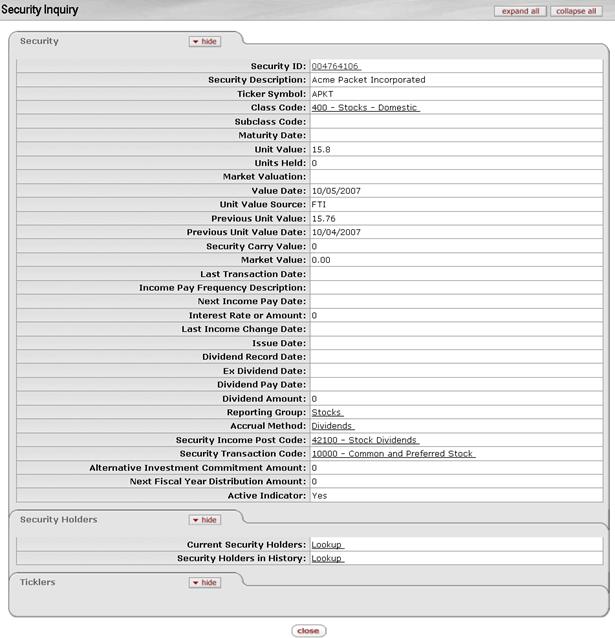
 For more information about the
fields of the lookup screen, see Edit Security
Tab below.
For more information about the
fields of the lookup screen, see Edit Security
Tab below.
 From the
Security Holders tab near the bottom of the lookup screen, you
may link to the information on the current and historical holders of this
security by clicking the appropriate Lookup link.
From the
Security Holders tab near the bottom of the lookup screen, you
may link to the information on the current and historical holders of this
security by clicking the appropriate Lookup link.
 From the
Ticklers tab near the bottom of the lookup screen, you may link
to information on ticklers for this security by clicking on the
Lookup link.
From the
Ticklers tab near the bottom of the lookup screen, you may link
to information on ticklers for this security by clicking on the
Lookup link.
 Document Layout
Document Layout