Components Tab
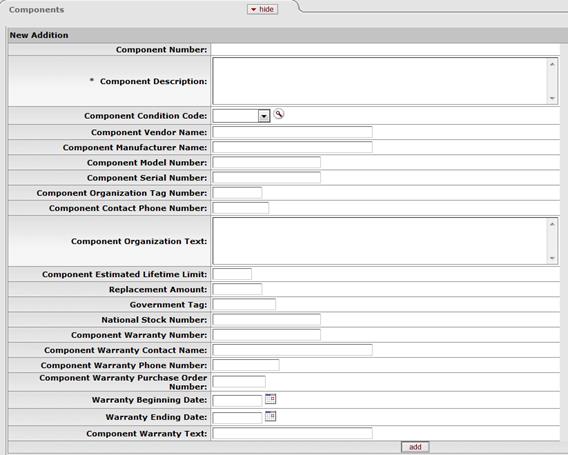
This tab allows the user to add any component units an asset may have.
 Please note that
the add button must be clicked for each component unit added to the New Addition
section. Existing component unit information is displayed in a separate section.
Please note that
the add button must be clicked for each component unit added to the New Addition
section. Existing component unit information is displayed in a separate section.
Components tab definition
|
Description | |
|
Component Number |
System-generated. The number assigned when a new component is added to the asset. |
|
Component Description |
Enter a description of the component being added to the asset. |
|
Component Condition Code |
Select the code indicating the condition of the
component from the list or search for the code from the Asset
Condition lookup |
|
Component Vendor Name |
Enter the name of the company or person who sold the component to the institution and to whom the first payment was made. |
|
Component Manufacturer Name |
Enter the name of the person or the company that manufactured the component. |
|
Component Model Number |
Enter the number assigned by the manufacturer to that model of component. |
|
Component Serial Number |
Enter the unique identification number assigned by the manufacturer to the component. |
|
Component Organization Tag Number |
Enter the unique identification number issued by the owner organization within the University and affixed to the component of the asset. |
|
Component Contact Phone Number |
Enter the phone number for the person in charge of this component of the asset. |
|
Component Organization Text |
Enter additional information on this component of the asset. |
|
Component Estimated Lifetime Limit |
Enter the component's estimated life. |
|
Replacement Amount |
Enter the cost of replacing the component. |
|
Government Tag Number |
Enter the number assigned by a governmental entity to this component of the asset if purchased with federal and/or state funds. |
|
National Stock Number |
Enter the federal identification number assigned to the component. |
|
Component Warranty Number |
Enter the number assigned by the warranty provider for this component of the asset. |
|
Component Warranty Contact Name |
Enter the name of the contact person for the warranty on this component of the asset. |
|
Component Warranty Phone Number |
Enter the phone number for the contact person related to the warranty on this component of the asset. |
|
Component Warranty Purchase Order Number |
Enter the purchase order number issued for the warranty on this component of the asset. |
|
Warranty Beginning Date |
Enter the effective starting date of the warranty on this component of the asset or select it from the calendar. |
|
Warranty Ending Date |
Enter the effective ending date of the warranty on this component of the asset or select it from the calendar. |
|
Component Warranty Text |
Enter additional detail on the warranty for this component of the asset. |
To add a component to the asset, follow these steps:
1. Enter the component description and component condition code.
2. Enter the remainder of the information as it applies or is known.
3. Click
 to add the component
to add the component
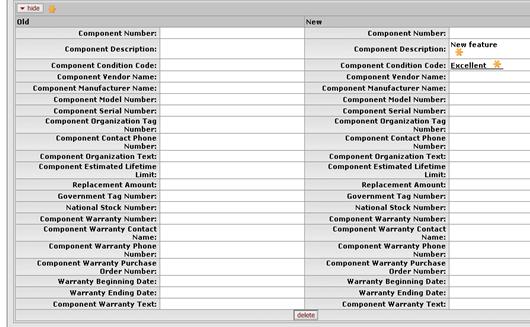
Added Components records appear as shown above. A particular component may be removed before submitting the Asset document by clicking the delete button in the middle of the bottom of the component record. Modifications may not be made to existing component records.
 .
. Related Document Lookup
Tab
Related Document Lookup
Tab