Adding an Asset to the Edit List of Assets Tab
To add a new asset to the Edit List of Assets tab, proceed as follows
1. Enter an
asset number or search
for an asset number using the Asset Number lookup  .
.
2. Click
the  button. The system displays location
detail fields for this record.
button. The system displays location
detail fields for this record.
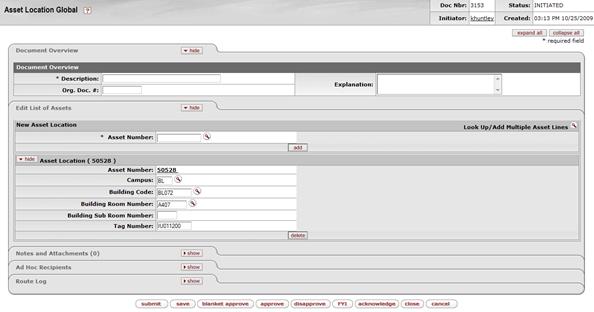
Edit List of Assets tab, Asset Location Detail definitions
|
Description | |
|
Asset Number |
Display-only. The unique asset number that identifies the asset. |
|
Campus |
Required. Enter the code identifying the physical
campus in which the asset is/will be physically located or search for it
from the Campus lookup
|
|
|
Optional. Enter the code designated to the building in
which the asset is/will be physically located or search for it from the
Building lookup
|
|
Building Room Number |
Optional. Enter the building's room number in which
the asset is/will be physically located or search for it from the
Room lookup |
|
Building Sub Room Number |
Optional. Enter the code created for departmental use. Most departments use this field to enter the cubicle sub-room number. |
|
Tag Number |
Optional. Enter the unique identification number issued by the University and affixed to the asset. |
 You may display detail
for many assets simultaneously by using the Look Up/Add Multiple Asset
Lines lookup
You may display detail
for many assets simultaneously by using the Look Up/Add Multiple Asset
Lines lookup
 . The
search results include a column of Select? check boxes. After checking the
desired assets, click the return selected button at the bottom
of the Asset Lookup form.
. The
search results include a column of Select? check boxes. After checking the
desired assets, click the return selected button at the bottom
of the Asset Lookup form.
 Process Overview
Process Overview