Active Line Items Tab
This tab lists all active lines from the purchase order that are available for CAB processing. The batch processes ordinarily allocate additional items other than trade-ins across line items. However, if a process is unable to make a match according to accounting line information, you may need to make the allocation on this tab. Also, Trade-ins do not auto allocate in the batch so you must manually allocate them here.
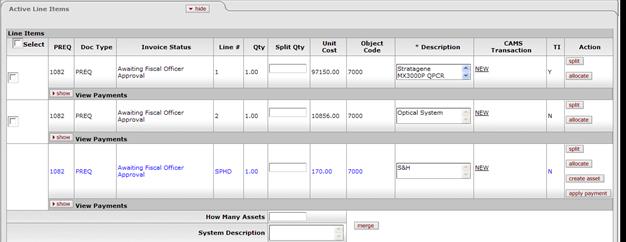
Active Line Items tab definition
|
Title |
Description |
|
Select |
Check this box to select all active line items. This field is used when combining lines or allocating a line item. |
|
Display-only. The document number of the payment request. | |
|
Doc Type |
Display-only. The type of document (either payment request or credit memo) related to this capital asset. |
|
Invoice Status |
Display-only. Identifies the state or route status of the payment request. This information is helpful to the asset processor for identifying canceled payment requests. |
|
Line # |
Display-only. The line number on the purchase order. This may also be the line number on the invoice.
|
|
Qty |
The quantity that was invoiced on the payment request. The quantity is view only but it can be changed via the merge function. The quantity can also be split by using a fractional quantity. |
|
Split Qty |
Allows the asset processor to split an invoice quantity into a new line item. The split quantity must be less than the quantity invoiced. You may split a fractional quantity. |
|
Unit Cost |
The invoiced cost for the line item. This cost is automatically updated by the system when lines are merged. |
|
The first object code assigned to the line item. To see all object codes assigned to the line item, click the show button for View Payments. | |
|
Description |
Required. A description of the equipment being purchased. This entry becomes the asset description. |
|
CAMS Transaction |
The CAMS Transaction Type code (such as 'NEW,' 'LEAS,' etc.). This code is used in Purchasing to ensure that the object code is correct for the asset category and to determine the information needed to process the transaction in CAB. |
|
TI |
The trade-in indicator. Set to 'Y' or 'N'. This value is used by the system to determine the line items a trade-in allowance is allocated to. |
|
Action |
The action to be performed on this line item. CAB actions that may be executed here include: allocate: Allocates additional charges that have not been allocated in a batch process or allocates a line item to other line items (for example, to add shipping/handling charges or to add the cost of individual components that collectively make a single asset).
apply payment: Applies this line item to an existing asset. When a line item is applied to multiple assets, the payment is then allocated to the assets based on the existing total cost of the assets. For example, if shipping and handling comes into the CAB process as a separate line, you may apply that cost to an existing asset. When you click this button, the system displays the Asset Payment screen. split: If more than one item was ordered, splits the PO line to create multiple capital assets. Use this option when you need to separate a quantity. The split quantity must be less than the quantity invoiced. percent payment: If there is a fractional quantity, clicking this button changes the quantity to 1 and adjusts the unit cost to reflect the fraction of the original unit cost.
create asset: Allows you to add information about the asset. Selecting this option opens the Asset Global document from which the asset was created.
When the transaction is passed to Add Asset Global, the system checks pre-asset tagging to see if tagging information exists for the line item.
|
|
How Many Assets |
When merging assets, enter the number of assets to be created from the selected line items that have been merged. |
|
System Description |
If merging line items, enter a description of the merged asset(s). |
 When a line item has
When a line item has
 For instructions see
For instructions see  Submitted Lines Tab
Submitted Lines Tab