Account Maintenance Tab
The fields on this tab define the various account attributes which are used in the application of business rules for transactions using the account, reporting options, approval routing, etc.
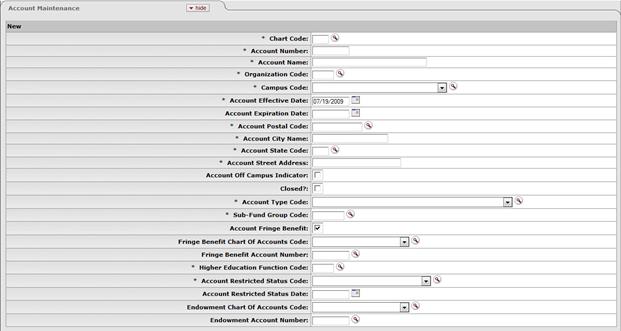
Account Maintenance tab definition
|
Description | |
|
Required. Enter the code or search for it from the
Chart
lookup
| |
|
Account Number |
Required. Enter the unique number to identify a pool of funds assigned to a specific institution entity for a specific function.
|
|
Account Name |
Required. Enter the familiar title of a specific account |
|
|
Required. Enter the number for the owner of the
account, or search for it from the Organization
lookup |
|
Campus Code |
Required. Select the physical campus on which the
account is located from the Campus list, or
search for it from the lookup |
|
Account Effective Date |
Required. Enter the date when the account became effective.
|
|
Account Expiration Date |
Optional. Enter the date when the account expires. Business rules on transactions may prevent the use of expired accounts, or provide warnings when an expired account is being used. Must be equal to or greater than the current date and cannot be before the Account Effective Date. If it is not blank, the continuation Chart of Accounts code and continuation account number are required. |
|
Account Postal Code |
Required. Enter the postal code assigned by the US
Postal Service for the city where the account is managed, or search for it
from the Postal
Code lookup |
|
Account City Name |
Required. Enter the city where the account is managed. |
|
Account State Code |
Required. Enter the code for the state where the
account is managed, or search for it from the State lookup
|
|
Account Street Address |
Required. Enter the street address where the account is managed. |
|
Account Off Campus Indicator |
Optional. Select the check box if the account activities occur off-campus; clear the check box if they do not. |
|
Closed? |
Optional. Select the check box if the account is closed; clear the check box if it is open. Closing an account is more permanent than expiring - no transactions can use a closed account and a closed account can only be re-opened by a system supervisor. |
|
Account Type Code |
Required. Select from the Account Type
list or search for it from the lookup |
|
Sub-Fund Group Code |
Required. Enter the code which relates an account to a
fund, or search for it from the Sub-Fund Group lookup |
|
Account Fringe Benefit |
Optional. Select the check box if this account accepts fringe benefits or clear the check box if it does not. If the check box is not selected, a fringe benefits chart and fringe benefits account must be supplied to indicate where these charges should be posted. If it is not selected, then fringe benefit Chart of Accounts code and fringe benefit account number are required and the fringe benefit account number must have been set up with the account fringe benefit code selected. |
|
Fringe Benefits Chart of Accounts Code |
Optional. Select the chart code for the fringe
benefits account from the Chart list or
search for it from the lookup
|
|
Fringe Benefit Account Number |
Optional. Enter the account that accepts fringe
benefit charges from the Account list, or
search for it from the lookup |
|
Required. Enter the code if known to classify the
purpose of the account, or search for it from the Higher Education Function
Code lookup | |
|
Account Restricted Status Code |
Required. Select the account restricted status code from the Account Restricted Status list. This code indicates whether funds in the account are: T = Temporarily restricted If it is 'T,' then an account restricted status date is required. If the sub-fund associated with the account has a restricted status code, then that number pre-fills the field, in which case it is not editable. If the code on the sub-fund is blank, the Restricted Status Code field on the Account document must be completed. |
|
Account Restricted Status Date |
Optional. Enter the date if the accounts restricted status code above is 'T.' This date signifies when the funds are targeted to become unrestricted. |
|
Endowment Chart of Accounts Code |
Optional. Select the Chart of Account code from the Chart list for the account designated to receive income generated from an endowment account or for the guarantee account for an underwrite for Contracts and Grants accounts.
|
|
Endowment Account Number |
Optional. Enter the account designated to receive
income generated from an endowment account or the guarantee account for an
underwrite for Contracts and Grants accounts, or search for it from the
Account
lookup |
 .
. When the
When the  You may restrict the
account prefix by the use of the parameter. For example, you may configure
to reject account numbers beginning with '3' or with '00.
You may restrict the
account prefix by the use of the parameter. For example, you may configure
to reject account numbers beginning with '3' or with '00. Account Responsibility
Tab
Account Responsibility
Tab