Travel Reimbursement
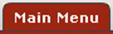 >
>  >
>
 >
>  >
> 
The Travel Reimbursements custom document search allows you to search for one or more Travel Reimbursement documents quickly and easily.
The records you are permitted to retrieve depend on your role. Specifically:
• If you are a traveler, you may search only for your own Travel Reimbursement documents.
• If you are an arranger, you may search for your own Travel Reimbursement documents and those of other travelers who have delegated arranger authority to you.
• If you are a travel manager, you may search for Travel Reimbursement documents for any traveler.
• If you are a TEM Profile Administrator or an Organization Profile Arranger, you may search for Travel Reimbursement Amend documents for any traveler within your organization hierarchy. You may also initiate travel reimbursement requests for these travelers.
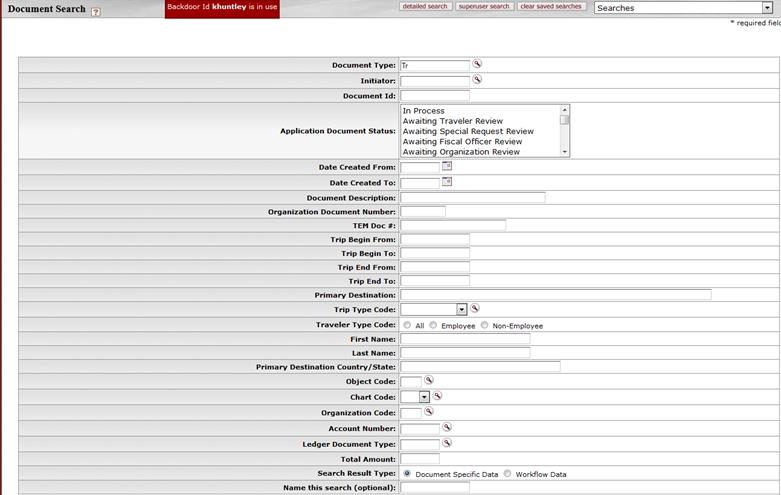
Some of the fields on this screen are common to all custom document search screens.
 For information about common
fields, see Performing Custom
Document Searches.
For information about common
fields, see Performing Custom
Document Searches.
The screen also contains many fields specific to travel reimbursement requests.
Search fields specific to travel reimbursement requests
|
Title |
Description |
|
Document Type |
The system automatically enters TR in this field to indicate that it is searching for Travel Reimbursement documents. To retrieve this type of document and no other types, leave this entry as is. |
|
|
To find reimbursement documents for a particular trip, enter the TEM Doc #. |
|
Trip Begin From |
To find documents for trips that start on a particular date, enter the trip start date. |
|
Trip Begin To |
To find documents for trips that start on a particular date, enter the trip end date. |
|
Trip From End |
To find documents for trips that end on a particular date, enter the trip start date. |
|
Trip From To |
To find documents for trips that end on a particular date, enter the trip end date. |
|
Primary Destination |
To find document(s) for trips to a particular primary destination, enter the name of the destination. |
|
Trip Type Code |
To find documents for a particular type of trip (in-state, out-of-state, etc.), select the
appropriate code from the list or use the lookup |
|
Traveler Type Code |
To find documents for a particular type of traveler (employee or non-employee), click the button for the appropriate type. |
|
First Name |
To find documents for a particular traveler, enter the person’s first name. |
|
Last Name |
To find documents for a particular traveler, enter the person’s last name. |
|
Primary Destination Country/State |
To find document(s) for trips to a particular state or country, enter the state or country name. |
|
Object Code |
To find documents for trips billed to a particular
object code, enter the object code or use the lookup |
|
|
To find documents for trips billed to a particular
chart, enter the chart code, select it from the list or use the lookup
|
|
Organization Code |
To find documents for moves or relocation trips billed
to a particular organization code, enter the org code or use the lookup
|
|
Account Number |
To find documents for trips billed to a particular
account, enter the account number or use the lookup |
|
Ledger Document Type |
To find documents for the document type that is
assigned based on payment method, enter the document type code or use the
lookup |
|
Total Amount |
To find documents for a specific total expense amount, enter the amount. |
You may use any or all of the common fields and
reimbursement-specific fields to limit your search. After you enter search
criteria and click  , the
system displays a table listing all records that match the criteria
specified.
, the
system displays a table listing all records that match the criteria
specified.
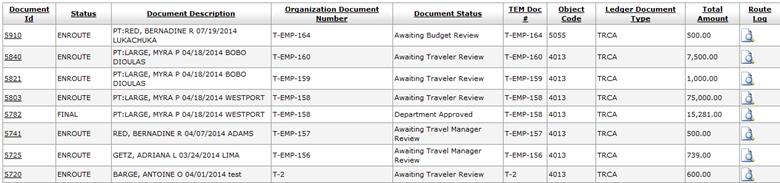
Each row contains information for a different Travel Reimbursement document. To open the document click on the document ID linked in the Document Id column.
 to find it.
to find it. Summaries and Forms Available from the
Reports Tab
Summaries and Forms Available from the
Reports Tab