Detail Information Section
The Detail Information section contains additional data about the vendor including payment and shipping terms and whether or not they are restricted or inactive and why.
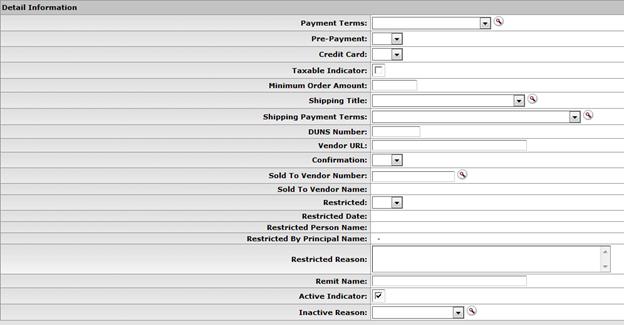
Detail Information section definition
|
Title |
Description |
|
Payment Terms |
Optional. Select from the Payment Terms
list or select it from the Payment Term Type lookup |
|
Pre-Payment |
Optional. Select 'Yes' or 'No' from the list to indicate whether or not this vendor accepts pre-payments. |
|
Credit Card |
Optional. Select 'Yes' or 'No' from the list to indicate whether or not this vendor accepts credit card payments. |
|
Minimum Order Amount |
Optional. Enter an amount if the vendor requires a minimum dollar amount for orders. |
|
Shipping Title |
Optional. Select a title from the Shipping Title
list or select it from the Shipping Title lookup
|
|
Shipping Payment Terms |
Optional. Select the terms from the Shipping Payment
Terms list or select it from the Shipping Payment Terms
lookup |
|
DUNS Number |
Optional. Enter the nine-digit vendor Data Universal Numbering System (DUNS) number if available. The DUNS number is a unique identifier for businesses that register with Dun and Bradstreet. |
|
Vendor URL |
Optional. Enter the URL for the vendor's website. |
|
Confirmation |
Optional. Select 'Yes' to indicate that this vendor needs a printed or faxed copy of a PO if the order has been phoned in. Select 'No' if an additional confirmation copy of the PO is not required by the vendor. |
|
Sold To Lookup |
Optional. Search for the vendor that this vendor was
sold to from the Vendor Detail
lookup |
|
Sold To Vendor Number |
Display-only. Automatically displayed when the Sold To Vendor is entered. |
|
Sold To Name |
Display-only. Automatically displayed when the Sold To Vendor is entered. |
|
Restricted |
Optional. Select 'Yes' or 'No' from the list to indicate whether or not the use of this vendor is restricted. A restricted vendor is ineligible for APOs. |
|
Restricted Date |
Display-only. Automatically displayed by the system when 'Yes' is selected in the Restricted field. |
|
Restricted Person Name |
Optional. The system automatically displays the name of the document initiator when 'Yes' is selected for Restricted. |
|
Restricted Reason |
Required if Restricted is set to 'Yes. Enter a text description indicating why this vendor is restricted. |
|
Remit Name |
Optional. This field is for information purposes only and does not carry forward to payments requests or disbursement vouchers. |
|
Inactive Reason |
Optional. If inactivating a currently active vendor,
select a reason from the Inactive Reason
list or select it from the Vendor Inactive Reason
lookup |
|
Active Indicator |
Required. Select the check box if the vendor is active. Clear the check box if it is inactive. |
 . Payment terms include the number of
days a payment is due and whether a discount is available for prompt
payment.
. Payment terms include the number of
days a payment is due and whether a discount is available for prompt
payment. Address
Tab
Address
Tab