Address Tab
The Address tab collects address information for a vendor. Different types of addresses may be entered, such as one for mailing purchase orders and another for remittance of payments. Vendors of a particular type may be required to have at least one address of a certain type (such as at least one 'remit to' address). Every vendor must have one default address.
After entering an address, click  to add it
to the document.
to add it
to the document.
 For more information about adding
multiple addresses, see 'Collections'.
For more information about adding
multiple addresses, see 'Collections'.
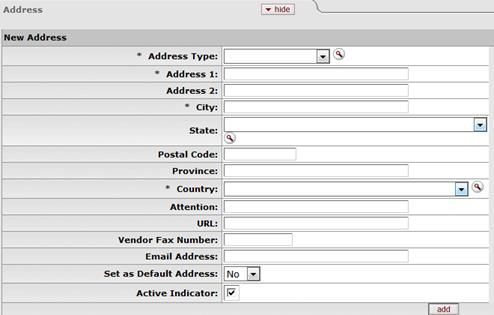
Address tab definition
|
Title |
Description |
|
Address Type |
Required. Select an address type from the
Address
Type list or search for it from the Address Type
lookup |
|
Address 1 |
Required. Enter the first line of the address information. |
|
Address 2 |
Optional. If necessary, enter the second line of the address information. |
|
City |
Required. Enter the city name for this address. |
|
State |
Optional. Select the state from the State list or
select it from the State Code lookup |
|
Postal Code |
Optional. Enter the postal code for this address. Postal code may be required under certain circumstances (such as when entering a US address). |
|
Province |
Optional. Enter the province for this address. |
|
Country |
Required. Select a country from the Country list or
select it from the Country lookup |
|
Attention |
Optional. Enter to whose attention it should be directed to, if you want this address to have an attention line. |
|
URL |
Optional. Enter a URL you want to associate with this vendor address. |
|
Vendor Fax Number |
Optional. Enter the vendor fax number you want to associate with this address. |
|
Email Address |
Optional. Enter the vendor email address you want to associate with this address. |
|
Set as Default Address |
Required. Select 'Yes' or 'No' from the list to indicate if this address should be used as the default for this vendor or not. Every vendor must have one default address. |
|
Active Indicator |
Required. Select the check box if the address is active. Clear the check box if it is inactive. |
 .
.  Contact
Tab
Contact
Tab