Contact Tab
The Contact tab collects contact information for a vendor. Different types of contacts may be entered, such as sales, technical and customer service representatives.
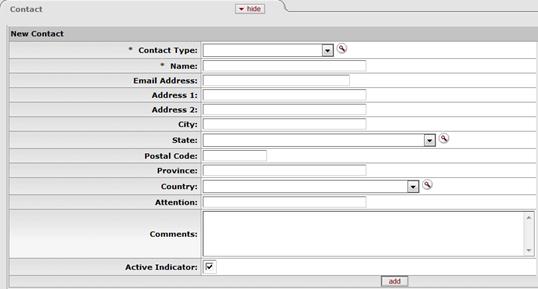
Contact tab definition
|
Title |
Description |
|
Contact Type |
Required. Select contact type from the Contact Type
list or select it from the Contact Type lookup |
|
Name |
Required. Enter the name of the contact. |
|
Email Address |
Optional. Enter the email address for this contact. |
|
Address 1 |
Optional. Enter the first line of the address information for this contact. |
|
Address 2 |
Optional. Enter the second line of the address information for this contact. |
|
City |
Optional. Enter the city name for this contact. |
|
State |
Optional. Select the state from the State list or
select it from the State Code lookup |
|
Postal Code |
Optional. Enter the postal code for this contact. |
|
Province |
Optional. Enter the province name for this contact. |
|
Country |
Optional. Select the country from the Country list or
select it from the Country lookup |
|
Attention |
Optional. Enter to whose attention it should be directed to, if you want this address to have an attention line. |
|
Comments |
Optional. Enter any additional comments about this contact. |
|
Active Indicator |
Required. Select the check box if the contact is active. Clear the check box if it is inactive. |
After entering a contact, click  to add it
to the document.
to add it
to the document.
 For more information about adding
multiple contacts, see 'Collections'.
For more information about adding
multiple contacts, see 'Collections'.
 .
. Supplier Diversity
Tab
Supplier Diversity
Tab