Corporate Card Application
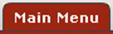 †>
†>  †>
†>
 >
>  †>
†>

The Corporate Card Application custom document search allows you to search for one or more Corporate Card Application documents quickly and easily. .
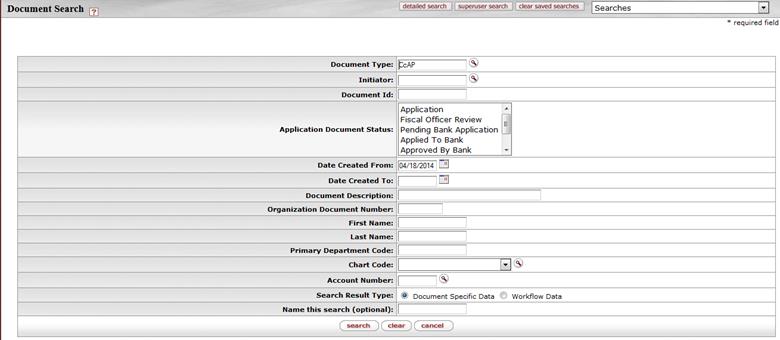
Some of the fields on this screen are common to all custom document search screens.
 †† For information about common
fields, see Performing Custom
Document Searches.
†† For information about common
fields, see Performing Custom
Document Searches.
The screen also contains many fields specific to Corporate Card Applications.
Search fields specific to Corporate Card Applications
|
Title † |
Description |
|
Document Type † |
The system automatically enters CCAP in this field to indicate that it is searching for Corporate Card Application documents. To retrieve only this type of document and no other types, leave this entry as is. |
|
First Name |
To find documents for a particular applicant, enter the personís first name. |
|
Last Name |
To find documents for a particular applicant, enter the personís last name. |
|
Primary Department Code |
To find documents for a particular applicant, enter the primary department code associated with their KIM record Ė format Chart Code-Organization, for example, BL-PSY. |
|
Chart Code |
To find documents for applications for a specific
chart, select it from the list or use the lookup |
|
Account Number |
To find documents for applications that are routing to a particular account, enter the
account number or use the lookup |
You may use any or all of the common fields and
document-specific fields to limit your search. After you enter search criteria
and click  , the system
displays a table listing all records that match the criteria specified.
, the system
displays a table listing all records that match the criteria specified.
 †
†
Each row contains information for a different Corporate Card Application. To open the document click on the document ID linked in the Document Id column. Only users who have permission to view these documents will be able to open them.
 †to find it. This value comes from
the
†to find it. This value comes from
the  CTS Card
Application
CTS Card
Application