Copying a Document (initiating a document based on another document)
You may initiate a new document based on an existing document.
1. Retrieve the document from which you want to copy.
 For information
about how to retrieve a document, see Using Doc Search to Find a
Document.
For information
about how to retrieve a document, see Using Doc Search to Find a
Document.
2. Click  in the array of workflow action buttons.
in the array of workflow action buttons.
The system creates a new document with a new document ID. The document ID information for the copied-from document is displayed in the document header and also in the Notes and Attachments tab of the new document.
 Clicking
the Copied from Document Id takes you to the document you
copied from.
Clicking
the Copied from Document Id takes you to the document you
copied from.
A note stating
that the document was copied from another document is attached to the
copied-from document.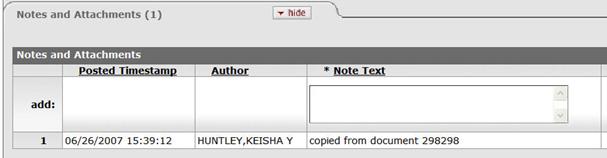
3. Complete required tabs for the document.
4.
Click  to route the document for
approval.
to route the document for
approval.
 For information about the
requirements for a particular type of e-doc, see the help documentation for the specific document type. For information about routing the document, see Routing a Document.
For information about the
requirements for a particular type of e-doc, see the help documentation for the specific document type. For information about routing the document, see Routing a Document.
 Lookup and
Copy Feature for Chart of Account Maintenance e-docs
Lookup and
Copy Feature for Chart of Account Maintenance e-docs
To
create a Chart of Accounts code that is similar to
one of the existing codes, click the copy link. The system creates a document
with the same values, except for the values in the identifying fields. This copy
feature is available on the document lookup directly from the Main
Menu or Maintenance menu tab and is not available from
the valid value lookup within the financial transaction documents.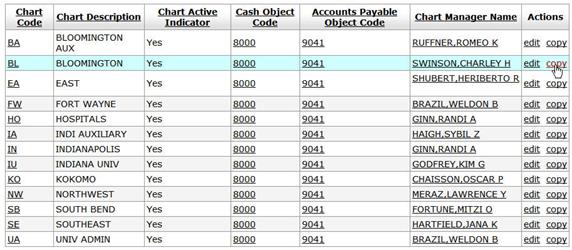
 Saving a Document
Saving a Document