Capital Asset Builder GL Transactions
 >
> >
> >
> >
>
In KFS, when a user enters a moveable capital asset object code into a Cash Receipt, Distribution of Income and Expenses, General Error Correction, Internal Billing, Service Billing, or Procurement Card document, the system allows the user to capitalize the expense and/or modify information about the asset. Then the system collects the data, routes the document for required approvals, and updates the affected accounts in the General Ledger. After the transaction has been approved and the General Ledger has been updated, nightly processes collect the transactions and make them available for further processing via the Capital Asset Builder GL Transactions screen. At this point, authorized users use the CAB GL Transaction screen to retrieve the associated documents and apply or add payments for these moveable capital assets.
When you select Capital Asset Builder GL Transactions from the menu, the system displays the CAB General Ledger Entry Lookup screen.
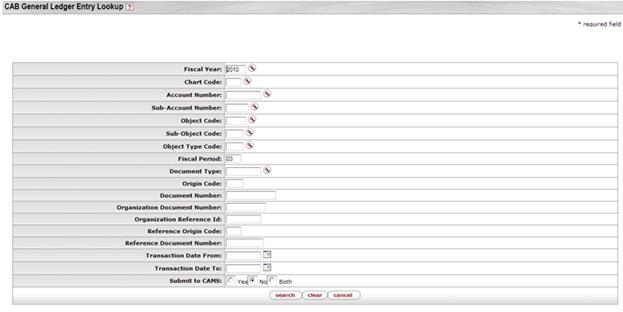
Here you may enter information into any combination of search fields in order to retrieve the G/L entries you want to work with.
CAB General Ledger Entry Lookup definition
|
Title |
Description |
|
Fiscal Year |
Retrieves records based on the fiscal year the
transaction was posted to the General Ledger. Either enter a value or use
the lookup |
|
|
Retrieves records based on chart code. These codes
identify the valid charts that make up the high-level structure for the Chart of Accounts. Either enter a
value or use the lookup |
|
Account Number |
Retrieves records based on the university's account
number for this pool of funds. Either enter a value or use the lookup |
|
Sub-Account Number |
Retrieves records based on an optional element of the
accounting string that permits tracking of financial activity within a
particular account at a finer level of detail. Either enter a value or use
the lookup |
|
Object Code |
Retrieves records based on an optional element of the
accounting string that permits tracking of financial activity within a
particular account at a finer level of detail. Either enter a value or use
the lookup |
|
Sub-Object Code |
Retrieves records based on an optional element of the
accounting string related to the university object code that allows you to
create finer distinctions within a particular object code for a specific
account. Either enter a value or use the lookup |
|
Object Type Code |
Retrieves records based on object type code (an
attribute of Object Code that is used to identify its general use, such as
income, asset, expense, liability or fund
balance). Either enter a value or use the lookup |
|
Fiscal Period |
Retrieves transactions by fiscal period code. |
|
Document Type |
Retrieves transactions by a code that distinguishes
between the different types of transactions (e.g. general error correction, cash
receipts). Either enter a value or use the lookup |
|
Origin Code |
Retrieve records based on the system from which the transaction originates. |
|
Document Number |
Retrieves records based on a specific document number. |
|
Organization Document Number |
Retrieves records based on the reference identification number entered on the document. |
|
Organization Reference Id |
Retrieves records based on the ID assigned by the organization that is part of the accounting record. |
|
Reference Origin Code |
Retrieves records based on the system in which the original transaction was created (for example, a legacy GL system). |
|
Reference Document Number |
Retrieves documents based on the original document reference number entered on the General Error Correction (GEC) document. |
|
Transaction Date From/To |
Retrieves payment requests and credit memos for given
dates. The transaction post date is the date the transaction was posted to
the General Ledger. Either enter a date or use the calendar |
|
Displays transactions based on whether they have been submitted to the CAM module yet: When Submit to CAMS is set to 'Yes,' the search result shows the acct lines being submitted to the CAM module via the create asset or apply payment button. When 'No' is selected, the search result shows only the account lines remaining to be processed to the CAM module. |
After you enter search criteria and click search, the system displays a list of matching transactions at the bottom of the screen.

 For more information about the columns in
the search results display, see the help documentation for the various document
types.
For more information about the columns in
the search results display, see the help documentation for the various document
types.
To process one of these transactions and make it the primary accounting line on the General Ledger Processing document, click the process link in the Actions column. The system displays the General Ledger processing document.
 to find it.
to find it.  to find
it.
to find
it. Document Layout
Document Layout