Action List Filter
Setting a filter allows you to display a subset of the action list.
1. To go to the Action List Filter dialog box, click the Filter button.
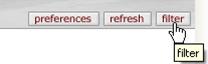
2. Specify filtering criteria in the Action List Filter dialog box.
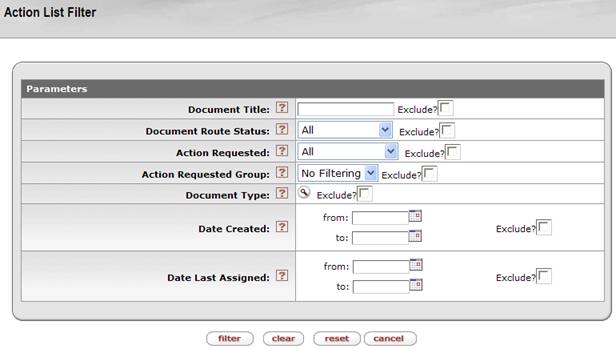
Action List Filter definition
|
Criteria |
Description |
|
|
Enter a partial or full character string that you are looking for in the document description. For example, enter 'Test' to see all documents that contain 'Test' in the document description. This field is case sensitive. Select the Exclude? check box to exclude documents with the specified title from the list. |
|
Document Route Status |
Select the route status you want. The choices are 'All,' 'Approved,' 'Disapproved,' 'Enroute,' 'Exception,' 'Processed and Saved'. Select the Exclude? check box to exclude documents with the selected status from the list. |
|
Action Requested |
Select an action from the list. The choices are 'Acknowledge,' 'Approve,' 'Complete,' and 'FYI'. Select the Exclude? check box to exclude documents with the selected action from the list. |
|
Action Requested Group |
Select the name of the group that is requested to take an action. |
|
Document Type |
Select a document type from the lookup |
|
Date Created |
Enter a date range or select dates from the calendar
|
|
Date Last Assigned |
Enter a date range or select dates from the calendar
|
3. Click
 .
.
The system displays a message in the upper left corner.
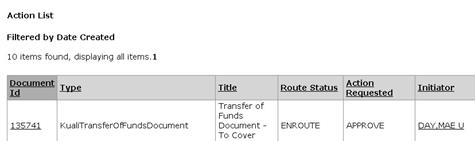
 . Select the
. Select the  to
limit the documents based on the date they were created. Select the
to
limit the documents based on the date they were created. Select the
 Clearing the Action List
Filter
Clearing the Action List
Filter