Travel Agency Audit and Correction
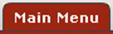 >
>  >
>
 >
> 
The Travel Agency Audit and Correction document allows you to correct agency import transactions that have failed validation checks during batch processing. If you are not importing travel agency or credit card transactions, then you will not use this screen.
After you select Travel Agency Audit and Correction Document from the Travel submenu on the Main Menu tab, the system displays the Travel Agency Audit and Correction Lookup screen, where you can search for records in order to view or update them.
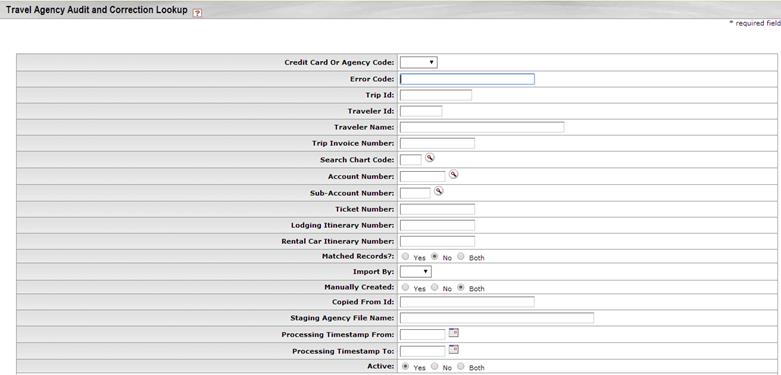
Travel Agency Audit and Correction Lookup definition
|
Title |
Description |
|
Credit Card or Agency Card Code |
To find records for a particular travel agency or credit card, select the appropriate credit card or agency code from the list. |
|
Error Code |
The code provided to the transaction that indicates why it failed or its current status. Possible values are: • OK: The Agency Record has no errors and will be matched against a Trip if the Import By = TRP or will be available for manual reconciliation if Import By = TRV. • TRAV: Invalid traveler • TRIP: Invalid Trip ID (TEM Doc #) • ACT: Invalid Account • SACT: Invalid Sub-Account • PROJ: Invalid Project Code • OBJ: Invalid Object Code • SOBJ: Invalid Sub-Object Code • HIS: Record has move to the History table. This means it has been reconciled or matched. • CCA: Invalid Credit Card or Agency • REQ: Required fields are missing. • DUP: Duplicate data. Records with this code don't get saved, but it is used during validation. • EXP: Invalid Expense Type Object Code – valid values are A – Airline, R-Rental Car and L-Lodging. |
|
Trip Id |
To find records for a particular trip, enter the TEM Doc # shown in the Document Header on the document for the trip. |
|
Traveler Id |
To find records for a particular traveler, enter the person’s employee ID. |
|
Traveler Name |
To find records for a particular traveler, enter the person’s first and last name as displayed in KFS. |
|
Trip Invoice Number |
To find records based on the invoice number for the trip, enter the number. |
|
Search Chart Code |
To find records based on the chart code of one or more of the accounts used
in the agency record, select the chart code from the list or use the
lookup |
|
Account Number |
To find records based on the account used in the
agency record, enter the account number or use the lookup |
|
Sub-Account Number |
To find records based on the sub-account used in the
agency record, enter the sub-account number or use the lookup |
|
Ticket Number |
To find records associated with a particular airline ticket number, enter the ticket number. |
|
Lodging Itinerary Number |
To find records associated with a particular lodging itinerary number, enter the number. |
|
Rental Car Itinerary Number |
To find records associated with a particular rental car itinerary number, enter the number. |
|
Matched Records? |
To find records that have already been matched to TEM documents, click the Yes button. To find records that have not been matched to TEM documents yet, click the No button (clicked by default). To retrieve both types of records, click the Both button. |
|
Import By |
To find records by a particular import method, select the appropriate import by code from the list. |
|
Manually Created |
To find records that were manually created with the Travel Agency Audit and Correction document, click the Yes button. To find records that were created when the agency file was imported, click the No button. To retrieve both types of records, click the Both button (clicked by default). |
|
Copied from Id |
To find records that were copied from another record, enter the original record’s ID. |
|
Staging Agency File Name |
To find records that were imported in a particular file, enter the file name. |
|
Processing Timestamp From |
To find records that were imported after a specific date and time, enter the date or select from the calendar. |
|
Processing Timestamp To |
To find records that were imported up to a certain date and time, enter the date or select from the calendar. |
|
Active |
To find records that are active, click the Yes button (clicked by default). To find inactive records, click the No button. To retrieve both types of records, click the Both button. |
You may use any or all of the fields to limit your search.
After you enter search criteria and click  , the system displays a table listing all
records that match the criteria specified. If you are a member of the Travel
Manager role, you will be able to view, edit, copy or create new records. All other users can view
the search results, but cannot take any additional action.
, the system displays a table listing all
records that match the criteria specified. If you are a member of the Travel
Manager role, you will be able to view, edit, copy or create new records. All other users can view
the search results, but cannot take any additional action.

To edit one of these records, click the edit link in the Actions column. The Travel Agency and Audit Correction Document will open and if there are any errors with the record, error messages will display at the top of the page so that you know what needs to be corrected.
The Travel Agency Audit and Correction has 9 specific tabs: Travel Agency Data, Trip Data, Traveler Data, Ticket Itinerary, Accounting Information, Airline, Lodging, Rental Car and Conference Registration. These tabs correspond to the agency import file layout.
The Airline, Lodging, Rental Car and Conference Registration tabs are display only. The data contained in each tab comes from the agency import file and cannot be changed.
Following is a description of the tabs that can be completed.
 to find it.
to find it.  Document Layout
Document Layout