Pre-Asset Tagging Lookup
When you choose Pre-Asset Tagging from the Capital Asset Builder submenu group in the Lookup and Maintenance submenu on the Main Menu tab, the system displays the Pre-Asset Tagging Lookup screen.
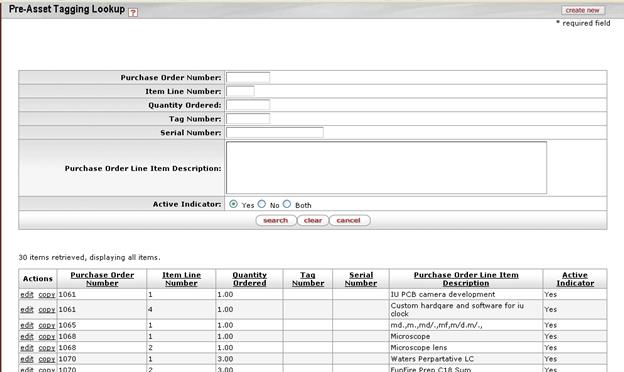
 For more information about document search, see Using Doc Search to Find a Document.
For more information about document search, see Using Doc Search to Find a Document.
After you search, the system displays a table containing key data for the assets that meet your search criteria.
Pre Asset Tagging Lookup definition
|
Title |
Description |
|
Purchase Order Number |
Optional. Enter the number assigned to the purchase order to which the payment is posted. |
|
Item Line Number |
Optional. Enter the line number for the asset on the PO. |
|
Quantity Ordered |
Optional. Enter quantity of this asset that was ordered. |
|
Tag Number |
Optional. Enter the unique identification number issued by the university to be affixed to the asset. |
|
Serial Number |
Optional. Enter the unique identification number assigned to the asset by the manufacturer. |
|
Purchase Order Line Item Description |
Optional. Enter a description of the asset. |
|
Active Indicator |
Optional. Indicates whether the asset is active in CAM or not. |
The search results table contains the fields described above along with an Actions column that provides edit and copy links that allow you to change and copy existing table entries. Additionally, the create new button at the top right of the lookup form allows you to add new table entries.
 Document Layout
Document Layout