Org Push Down
The org push down button takes you to the Organization Selection screen where you may push down the document currently at your level to a lower level within the organization hierarchy.
1. Click
 in the Budget Construction
Selection screen.
in the Budget Construction
Selection screen.
The system displays the Organization Selection screen.
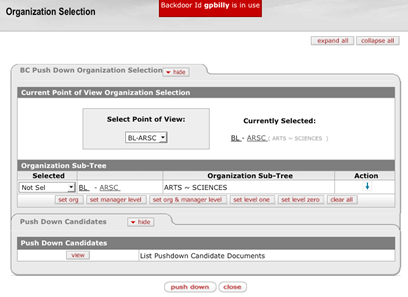
2. Use the
down arrow  to expand the organization sub-tree.
to expand the organization sub-tree.
3. Use the list in the Selected column to individually select the organizations or to globally select the organization sub-tree by clicking the available set buttons to make your selection(s) of organization(s) you want to push down.
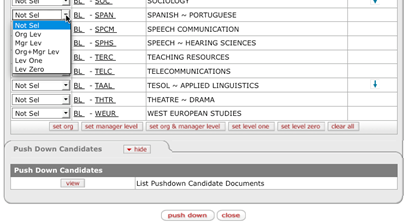
4. Choose from among these options:
•  : Push documents in the organization
sub-tree to the selected organization's level. This is the typical pushdown
operation
: Push documents in the organization
sub-tree to the selected organization's level. This is the typical pushdown
operation
•  : Push just the documents directly
reporting to the organization to zero level (Set manager level is also known as
Set Fiscal Officer level).
: Push just the documents directly
reporting to the organization to zero level (Set manager level is also known as
Set Fiscal Officer level).
•  : Do both operations above.
All sub-tree documents to the selected organization's level and directly
reporting documents to the selected organization's zero level. (Set org &
manager level is also known as Set Org and Fiscal Officer level).
: Do both operations above.
All sub-tree documents to the selected organization's level and directly
reporting documents to the selected organization's zero level. (Set org &
manager level is also known as Set Org and Fiscal Officer level).
•  : Push all documents
associated to each organization in the selected sub-tree(s) to the document's
level one. That is, put each document (account) at its level one organization
: Push all documents
associated to each organization in the selected sub-tree(s) to the document's
level one. That is, put each document (account) at its level one organization
•  : Push all documents
associated to each organization in the selected sub-tree(s) to the document's
level zero. That is, put each document (account) at level zero.
: Push all documents
associated to each organization in the selected sub-tree(s) to the document's
level zero. That is, put each document (account) at level zero.
•  : Allows you to push down all of the
documents at once and displays a message
at the left top corner stating that the push down was successful
: Allows you to push down all of the
documents at once and displays a message
at the left top corner stating that the push down was successful
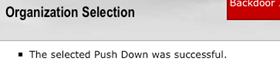
• Push Down Candidates tab: Allows you to push down the documents individually. To view documents associated with your selection:
Click  in the Pull Up
Candidates tab.
in the Pull Up
Candidates tab.
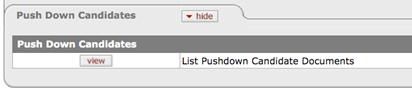
Click  to select the account you want to
load.
to select the account you want to
load.
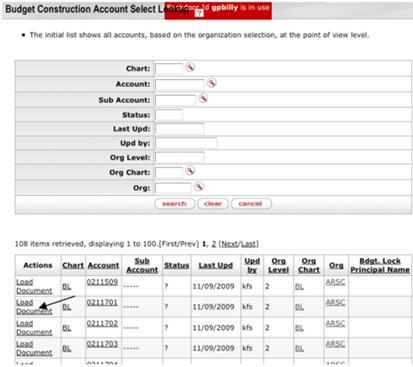
When you are in the document, push it down to the desired
level by clicking the  button.
button.
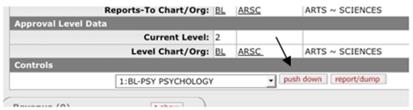
 Budget Construction
Document
Budget Construction
Document