Lookup Criteria
Fill in at least fiscal
year and employee ID. Use the lookup icon  as necessary to select
the search criteria.
as necessary to select
the search criteria.
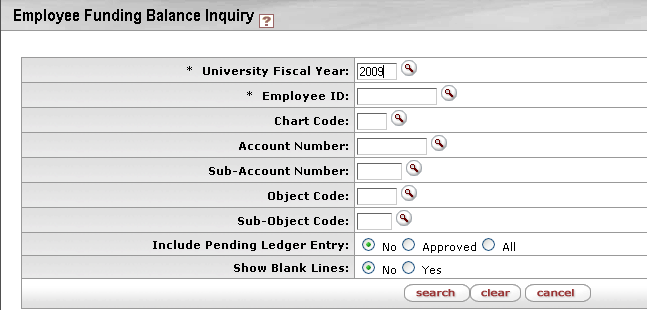
Employee Funding Balance Inquiry Screen definition
|
Column |
Description |
|
University Fiscal Year |
Required. Enter the fiscal year or search for it from
the Fiscal
Year lookup |
|
Employee ID |
Required. Enter the ID for this employee or search for
it from the Person
lookup |
|
|
Optional. Enter the chart code or search for it from
the Chart
lookup |
|
Account Number |
Optional. Enter the account number or search for it
from the Account
Number lookup |
|
Sub-Account Number |
Optional. Enter the sub-account number or search for
it from the Sub-Account Number
lookup |
|
Object Code |
Optional. Enter the object number or search for it
from the Object
Code lookup |
|
Sub-Object Code |
Optional. Enter the sub-account number or search for
it from the Sub-Object Code
lookup |
|
Include Pending Ledger Entry |
Select from the following options: No: Do not include pending entries |
|
Show Blank Lines |
Allows you to view funding lines used in other fiscal years but not in the specified year. Funding information is displayed but all amount fields are blank. |
Click  when you have entered all necessary
criteria and are ready to retrieve the balances.
when you have entered all necessary
criteria and are ready to retrieve the balances.
 Search Results
Search Results