Claim Button
If you have selected a claiming document of 'No Document,' clicking the claim button at the bottom of the screen will close any payment claim for which Previously Claimed? is checked.
If you have selected a claiming document type of Distribution of Income and Expense, Year End Distribution of Income and Expense, or Cash Control, a document of appropriate type will spawn when you click claim.
If claiming the payment using a regular or year-end Distribution of Income and Expense document, the clearing account chart and account number will be populated as display-only fields on the From side of the document. Complete the To side of the document with the account(s) and object code(s) to which the payment should be moved.
The system enters a default description defined by the parameter KFS-FP ELECTRONIC_FUNDS_CLAIM_DOCUMENT_DESCRIPTION. This description may be modified prior to the document being submitted.
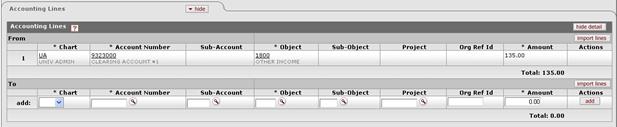
If claiming the payment using a Cash Control document, the General Info and Cash Control Details tabs will not be editable.
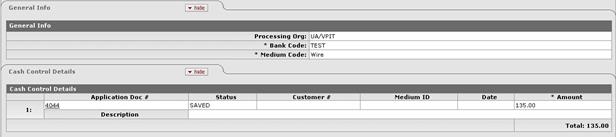
Regardless of the type of document used to make the claim, the system will add a note indicating the original document number, accounting line, deposit date and dollar amount. The number of payment claim lines that can be referenced in a single note is defined by the parameter KFS-SYS ELECTRONIC_FUNDS_CLAIM_SUMMARIES_PER_NOTE. If the number of payment lines claimed exceeds the number defined by this parameter, a second note will be added to contain the additional information.

Note that documents created using the Electronic Payment Claim screen otherwise function as normal documents of their type, including doing whatever routing a document of that type would normally do. If the document is canceled or disapproved, the payment will return to 'Unclaimed' status and become available to be claimed again on a subsequent document.
 Reports
Reports