Basic Information
 For information about individual GL batch
uploads, see General Ledger (GL). For
information about individual batch uploads related to Accounts Receivable and Financial
Processing, see Accounts Receivable and Financial Processing, respectively.
For information about individual GL batch
uploads, see General Ledger (GL). For
information about individual batch uploads related to Accounts Receivable and Financial
Processing, see Accounts Receivable and Financial Processing, respectively.
Note that batch processes are used by only a handful of users at an institution and some institutions may choose not to use the upload interfaces at all. All these interfaces do is upload a file into a specified KFS directory, so institutions may choose instead to upload files to the appropriate directories through homegrown interfaces or automated processes.

All the upload screens function in a similar manner:
1. Click the Browse button to open a navigation window and locate the file on your local machine or network.
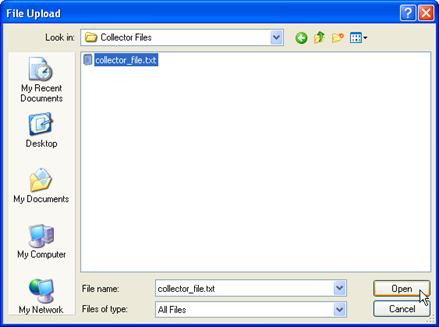
2. After selecting the appropriate file and clicking Open, you are returned to the batch upload screen.
3. Enter a file identifier. The file identifier is a freeform identifier that will be appended to the name of your file for identification. It cannot be blank and must only contain letters or numbers.
4. Click the add button to upload the file.

The file will check the format of the XML and provide an error message at the top of the page if the file cannot be successfully uploaded. If the file was uploaded successfully, this note will be displayed at the top of the page:

 Batch Input File Format
Specifications
Batch Input File Format
Specifications