Sub-Object Code Global Edit
![]() >
>![]() >
>![]() >
>![]() >
>![]() Edit
Edit
![]() For general information about accessing and working with global documents,
see Global COA E-Docs.
For general information about accessing and working with global documents,
see Global COA E-Docs.
The Sub-Object Code Global Edit document is used to Edit or Inactivate multiple sub-object codes on a single document.
More:
Document Layout
The Sub-Object Code Global Edit document has two unique tabs: Edit Global Sub Object Code and Edit Sub-Object Codes. These tabs contain all of the modifiable sub-object code attributes.
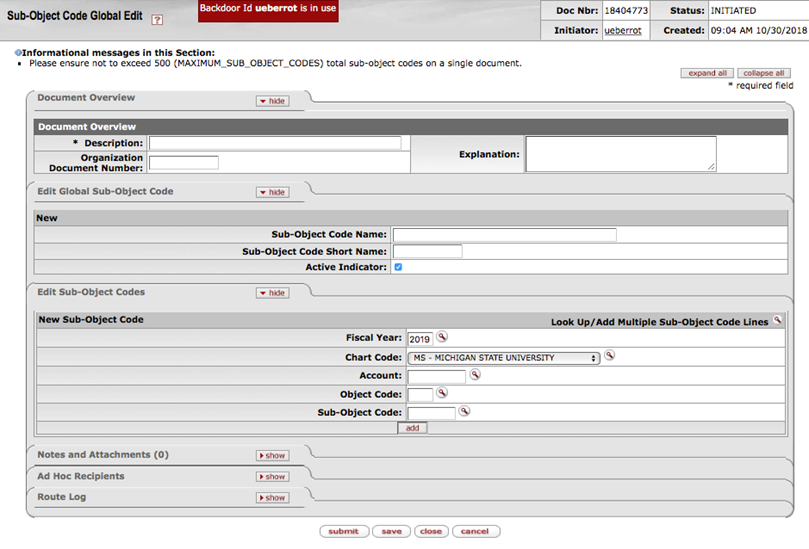
![]() Edit Global Sub Object Code Tab
Edit Global Sub Object Code Tab
Edit Global Sub Object Code Tab
The Edit Global Sub Object Code tab works much the same as the Edit Sub Object Code tab of the Sub-Object Code document works. At least one of the three fields must be modified in order to submit the document. The Sub Object Code Global Edit document can both update and inactivate existing records.

![]() For more information about how to complete the Edit
Global Sub Object Code tab,
see Sub-Object Code.
For more information about how to complete the Edit
Global Sub Object Code tab,
see Sub-Object Code.
Edit Sub-Object Codes Tab
In the Edit Sub-Object Codes tab, specify the chart, account, object code, and sub-object
code to modify. There
are two ways to populate the sub-object code. One is by manually entering or
selecting one sub-object code at a time, the other is by using a special
multiple value lookup called the Look
Up / Add Multiple Sub-Object Code Lines ![]() to return multiple values.
to return multiple values.
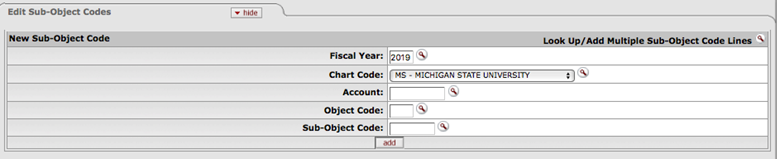
Process Overview
![]() Initiating a Sub-Object Code Global Edit document
Initiating a Sub-Object Code Global Edit document
Business Rules
The Sub Object Code Global Edit document is subject to the same business rules as the Sub-Object Code document. In addition, at least one change must be identified on the Edit Global Sub Object Code tab and one sub-object code must be selected on the Edit Sub-Object Codes tab. This document also limits the number of sub object codes allowed to be modified at one time. See Parameter “MAXIMUM_SUB_OBJECT_CODES” or view the Information message at the top of the document for the current limitation.
Routing
The Sub Object Code Global Edit document routes to the Account Reviewer and Org Reviewer.
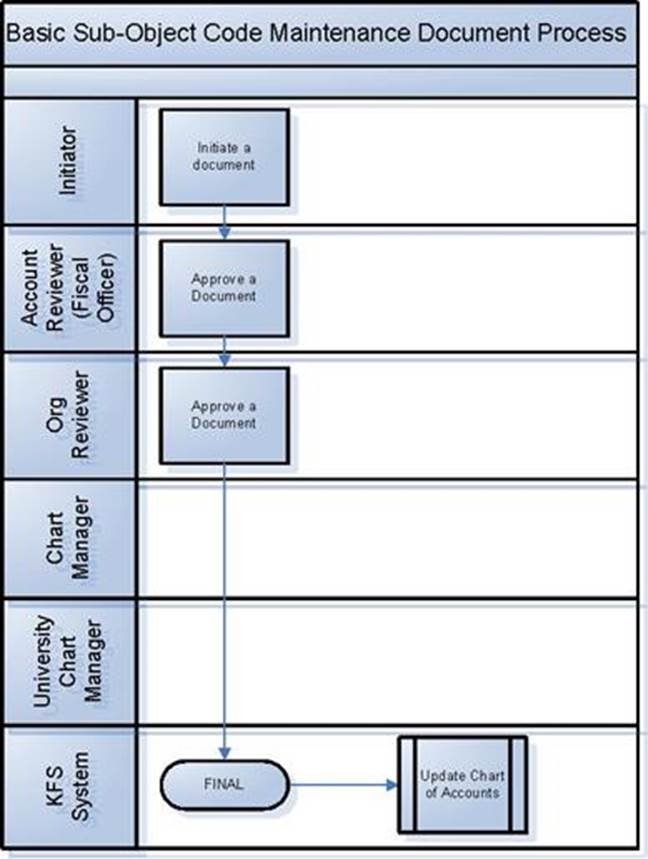
![]() Initiating a Sub Object Code
Global Edit document
Initiating a Sub Object Code
Global Edit document
Initiating a Sub Object Code Global Edit document
![]() Using Look Up / Add Multiple Account and Object Code
Lines
Using Look Up / Add Multiple Account and Object Code
Lines
![]() Adding One Account and Object Code at a Time
Adding One Account and Object Code at a Time
Using Look Up / Add Multiple Sub-Object Code Lines
1. Complete the Edit Global Sub Object Code tab.
2. To add multiple
sub-object codes to the Edit
Sub-Object Codes tab,
click Look Up / Add
Multiple Sub-Object Code Lines lookup ![]() .
.
3. Enter the
desired search criteria to search for the sub-object codes you want to include
and click ![]() .
.
4. After the
result is returned, select check boxes to make your object code selection and
click ![]() . The selected sub-object codes are returned to
the Edit Sub-Object Codes tab.
. The selected sub-object codes are returned to
the Edit Sub-Object Codes tab.
5. Click ![]() .
.
![]() Adding One Account and Object Code at a Time
Adding One Account and Object Code at a Time
Adding One Sub-Object Code at a Time
1. Complete the Edit Global Sub-Object Code tab
2. To add one sub-object code at a time, enter the values for Account, Object Code, and Sub-Object Code.
3. Click ![]() to add the sub-object code to the list. Validation
will be performed to ensure the Sub-Object code exists.
to add the sub-object code to the list. Validation
will be performed to ensure the Sub-Object code exists.
4. Repeat steps 2 through 3 until you have selected all of the object codes.
5. Click ![]() .
.
![]() For information about field lookup and multiple value lookup, see Field Lookup and Multiple Value Lookup.
For information about field lookup and multiple value lookup, see Field Lookup and Multiple Value Lookup.