Purchasing Card (Pcard) Maintenance Document
Background
The Purchasing Card (Pcard) is a credit card that allows for direct purchasing of low-value, small-dollar purchases. The intent of the program is to eliminate the need for small dollar requisitions, disbursement vouchers, and petty cash funds. For more information on Pcard policies and procedures, see the Manual of Business Procedures, Section 271 or the MSU Purchasing website. This guide will cover how to request new cards and how to request changes to existing cards. Pcard requests must meet the requirements of the Manual of Business Procedures and Violation information will be tracked on this document by central users.
The process outlined in this document describes how to complete the information in the Kuali Financial System (KFS). If you have urgent requests, such as urgent card requests, monthly spending limit changes, card suspension or cancellation you should contact MSU Purchasing directly and follow up by completing the eDoc in the system.
New Card Requests
To request a new Pcard from KFS, click the Procurement Card Maintenance link on the Main Menu. Pcard requests can be made by any active financial system user. The request must be approved by the Pcardholder, default and backup (if applicable) account Fiscal Officer(s), ad hoc routed for approval to the Dean/Director/Chair of the default organization, ad hoc routed for approval to Contracts and Grants based on the default account number and if the monthly spending limit is over $5,000 and Pcard Administration team before a Pcard is issued.
From the Procurement Card Maintenance link you can look up existing Pcards or request a new Pcard. To request a new Pcard, click the “Create New” button.
Complete the Description and Explanation fields.
MSU Procurement Pcardholder Information Tab
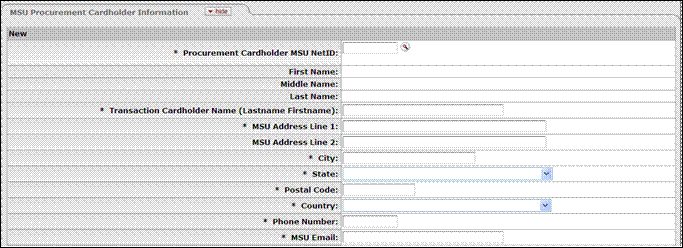
Enter or search and return the MSU NetID of the Pcardholder. Pcardholder name, address, phone and email information is populated from the system. (The default format of the phone number requires editing prior to submit otherwise it will cause an error when the eDoc is submitted.) To prevent the error message, edit the phone number so that it is in a ten-digit format. Please note, Pcardholder address information cannot be restricted. In cases where this information must be suppressed, it is recommended to use an alternate campus address. It will be important that the Pcardholder uses the alternate address information when corresponding with the Bank since the Bank will only have the address information that is listed on this eDoc.

Complete the last four digits of the Pcardholder’s social security number, their date of birth and their mother’s maiden name. These fields should be entered carefully. The bank relies on this information to verify the identity of the Pcardholder. This sensitive data is masked to everyone except the Pcardholder and the Pcard Administrators.
MSU Procurement Card Information Tab
This tab contains information about the Pcard number, Organization code, account(s), spending limits and Pcard status.
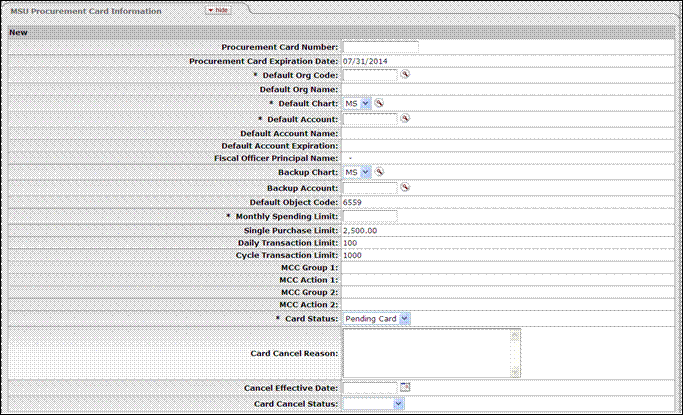
The Pcard Administrators will populate the Procurement Card Number and Expiration Date fields after the card is issued.
Enter or search for the Default Org Code that will be responsible for the card.
Complete the Default Account field. Once this field is populated, the Default Account Name, Default Account Expiration Date and Default Fiscal Officer name will populate.
If you are requesting a Pcard and the Default Account Number is not a general fund account, the system requires a backup general fund account that can be used in the event that the Default Account is expired or closed.
Complete the Monthly Spending Limit field. This field is subject to the requirements outlined in the Manual of Business Procedures, Section 271.
The Card Status defaults to “Pending Card.” The Pcard Administrators will edit this field when the card is issued.
Notes and Attachments
In the Notes and Attachments tab there is a Notification Recipient field that allows for notice to be sent to active finance system users to read notes that are added to the eDoc. To use this functionality, simply add the note and/or attachment. Once you click the add button enter or search for the MSU NetID of the notification recipient and click the Send button. An Action List item will be sent to the Notification Recipient with the Action Requested status of Read Notes. This request is easily tracked through the Route Log tab.
Routing
The eDoc must be ad hoc routed for approval to a Dean, Director or Chair prior to the Pcard Administrator receiving the eDoc. Contracts and Grants should also receive an ad hoc for approval if the card limit is on a CGA account and the monthly spending limit is over $5,000. The eDoc will automatically route to the Pcardholder and the Fiscal Officer(s) of the default account and backup account. Delegates are not recognized for the Fiscal Officer(s) in this maintenance document. Due to the approval of the validity of the transactions occurring in the finance system, the responsible Fiscal Officer(s) need to be aware of all cards that are assigned to their accounts. When the eDoc is in FINAL status, an FYI will be routed to the Pcardholder and default Fiscal Officer.
Editing Card Information
Pcardholder and/or Fiscal Officers should periodically review their Pcard data to ensure that the information in the system is accurate. The information in the system reflects the information held on file with the bank and may require editing. Only Pcardholders, default Fiscal Officers and Pcard Administrators can view complete Pcard Maintenance data. If you have access to this information, the Pcardholder Name will be a clickable link that opens a view of the Pcard Maintenance file.
To edit card information in KFS, click the Procurement Card Maintenance link. Search for the card you would like to edit. Search options include Pcardholder MSU NetID, Pcard Number, Pcardholder First/Last Name, Default Account, Default Fiscal Officer, Default Organization Code, Backup Account Number and Card Status. You may search using any combination of these fields.
Once you locate the card you would like to edit, click the “Edit” link to the left of the search results. The Pcard Maintenance eDoc will open with the old (current) information on the left and the new (editable) information listed on the right. Fields that can be changed/edited are indicated with editable text boxes/editable drop-down lists. Reasons to edit a Pcard Maintenance eDoc include Pcardholder name, email, address or phone number change, change default account or backup account numbers, change monthly spending limits, and/or cancel (or suspend) a Pcard. All changes will be marked with a yellow asterisk in the fields and tabs that contain changes. Please note if you are initiating a time sensitive (immediate) change such as changing monthly spending limits, canceling or suspending a card, you should contact MSU Purchasing directly and follow up with changing the information in KFS.
Please remember, requests made via the Pcard maintenance table will not be changed with the bank until the Pcard Administrators have approved the eDoc. The Pcardholder and default account Fiscal Officer will receive an FYI once the Pcard Administrators approve the eDoc for notification that the request was completed.
Complete the Description and Explanation fields.
MSU Procurement Pcardholder Information Tab
All of the information on this tab is editable with the exception of the secure information (social security number, date of birth and mother’s maiden name). The secure information is editable by the Pcardholder and the Pcard Administrators. Use this tab to update name and/or address information.
MSU Procurement Card Information Tab
This tab contains information about the Default Account, Default Organization Code, Backup Account Number, Monthly Spending Limits and card status. With the exception of card status all of these fields can be entered in the same way as when you request a new card (see above).
To cancel or suspend a Pcard, select the card status of “Cancel” from the drop-down list. You will then be required to complete the Card Cancel Reason, Cancel Effective Date and Card Cancel Status. Card Cancel Status is the reason for canceling the Pcard. Card Cancel Status choices are Closed, Lost/Stolen, Reissue, Suspended, and Terminated. Select the status that best describes the reason you are cancelling the card.
Cancellation requests are routed to the default Fiscal Officer and the Pcard Administrators for approval. For urgent requests, contact the Pcard Administrators immediately.

Routing
When a card is edited, with the exception of changing the Card Status to Cancel, the eDoc will route to the Pcardholder, default Fiscal Officer and Pcard Administrators for approval.