Purchasing/Accounts Payable > Standard Transaction E-Docs
Purchase Order Void
If a PO has been fully approved and transmitted to the vendor and no payments have been processed, the Void Order (POV) document allows you to cancel the PO and disencumber all related items. You must enter a reason when initiating the PO void. When the purchase order void is submitted, the requisition initiator and fiscal officer(s) receive an FYI. This is his or her notification that the purchase order was voided
![]() The void order button
is displayed on a PO only if no payments have been processed against it.
The void order button
is displayed on a PO only if no payments have been processed against it.
More:
Purchasing/Accounts PayableStandard Transaction E-DocsPurchase Order Void
Document Layout
When a PO
is voided, the system creates a PO Void (POV)
document
based on the existing PO. The document layout of the POV document is identical
to that of the original PO, with a Purchase Order Void document title and an
additional notation regarding the status
in the Document Header. A notation also displays at the top of the PO document,
such as 'Warning: There is a pending action on this Purchase
Order.' ![]()
![]() For information about the fields on this document, see Document
Layout Document Layout under Purchase
Order.
For information about the fields on this document, see Document
Layout Document Layout under Purchase
Order.
![]() General
Ledger Pending Entries Tab
General
Ledger Pending Entries Tab
Purchasing/Accounts PayableStandard Transaction E-DocsPurchase Order Void
Process Overview
Purchasing/Accounts PayableStandard Transaction E-DocsPurchase Order VoidDocument Layout
General Ledger Pending Entries Tab
When the POV document is successfully submitted, the General Ledger Pending Entries tab displays the transactions that will disencumber the total funds associated with this PO. This document reverses the encumbrances that were created by the purchase order.

![]() For information about the fields on this tab, see Document
Layout Document Layout under Purchase
Order.
For information about the fields on this tab, see Document
Layout Document Layout under Purchase
Order.
Purchasing/Accounts PayableStandard Transaction E-DocsPurchase Order VoidDocument Layout
Notes and Attachments Tab
When you click the void order button to initiate the document, the system automatically inserts a note text in the Notes and Attachment tab of the original PO document and the POV document.
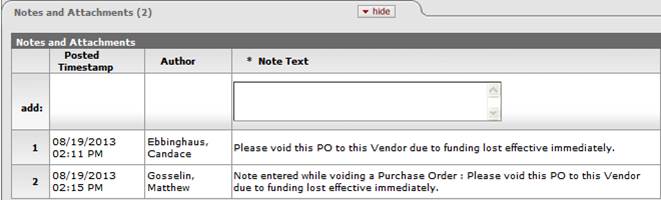
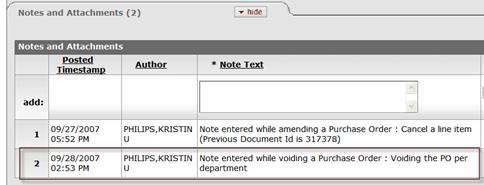
Purchasing/Accounts PayableStandard Transaction E-DocsPurchase Order Void
Process Overview
Purchasing/Accounts PayableStandard Transaction E-DocsPurchase Order VoidProcess Overview
Business Rules
• The POV document may be initiated only by the members of the Purchasing Processor role.
• The void option is available only if no payments have been issued against this PO.
Purchasing/Accounts PayableStandard Transaction E-DocsPurchase Order VoidProcess Overview
Routing
• The document becomes 'FINAL' when the POV document is submitted.
• The requisition initiator and the fiscal officer(s) of an account receive an FYI.
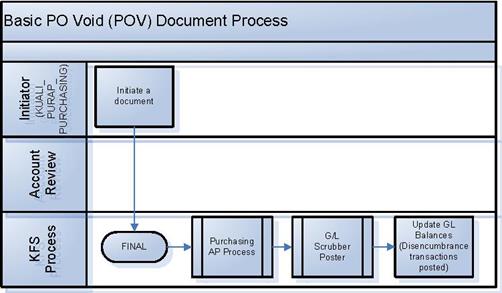
Purchasing/Accounts PayableStandard Transaction E-DocsPurchase Order VoidProcess Overview
Initiating a PO Void Document
1. Search for the PO you want to void from the PO search screen and open the PO.
2. Click ![]() to cancel
the PO.
to cancel
the PO.
3. Enter the reason for voiding the PO.
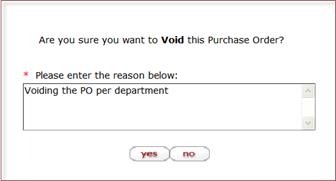
4. Click ![]() .
.
The system displays this window.
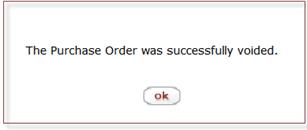
5. Click ![]() .
.
The system displays the KFS main menu.