Purchasing/Accounts Payable > Standard Transaction E-Docs
Purchase Order Reopen
The Purchase Order Reopen (POR) document reopens the PO and re-encumbers any lines that were disencumbered when the PO was originally closed. You must enter a reason when initiating the PO reopen action. When the purchase order reopen is submitted, the requisition initiator and fiscal officer(s) receive an FYI. This is his or her notification that the purchase order was reopened.
![]() The reopen
button is available only on a closed PO.
The reopen
button is available only on a closed PO.
More:
Purchasing/Accounts PayableStandard Transaction E-DocsPurchase Order Reopen
Document Layout
The document layout of the POR document is identical to that of the original PO, with a Purchase Order Reopen document title and an additional notation regarding the status in the Document Header. A notation also displays at the top of the PO document, such as 'Warning: There is a pending action on this Purchase Order.'

More:
![]() General
Ledger Pending Entries Tab
General
Ledger Pending Entries Tab
Purchasing/Accounts PayableStandard Transaction E-DocsPurchase Order ReopenDocument Layout
General Ledger Pending Entries Tab
When the POR document is successfully submitted, the General Ledger Pending Entries tab shows the transactions and re-encumbers the PO amount that was originally disencumbered by the POC document.

![]() Effect on an Account
by the Purchase
Order Reopen Document: When a POR document is submitted, the
amount re-encumbered by the document is not the same as the original PO
document. In the above example, the encumbered amount by the original PO was
$1,000. Then, the POC document disencumbered $900. Finally, the POR document
re-encumbered the amount disencumbered by the POC document. You may see the
effect on the account from the General Ledger Pending Entries inquiry
screen by listing the transactions by the Reference
Document Number that stores the PO number.
Effect on an Account
by the Purchase
Order Reopen Document: When a POR document is submitted, the
amount re-encumbered by the document is not the same as the original PO
document. In the above example, the encumbered amount by the original PO was
$1,000. Then, the POC document disencumbered $900. Finally, the POR document
re-encumbered the amount disencumbered by the POC document. You may see the
effect on the account from the General Ledger Pending Entries inquiry
screen by listing the transactions by the Reference
Document Number that stores the PO number.
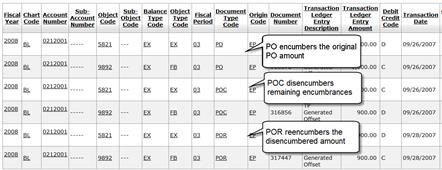
Purchasing/Accounts PayableStandard Transaction E-DocsPurchase Order ReopenDocument Layout
Notes and Attachments Tab
When you click the reopen order button on the PO, the system automatically inserts note text into the Notes and Attachment tab of the original PO document and the POR document.
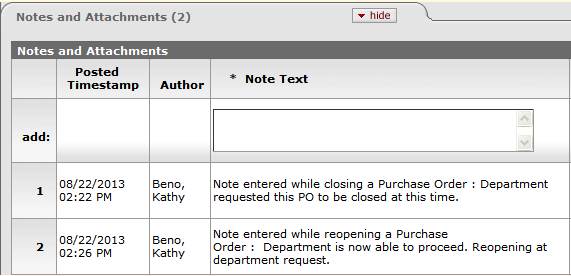
Purchasing/Accounts PayableStandard Transaction E-DocsPurchase Order Reopen
Process Overview
![]() Initiating
a Purchase Order Reopen Document
Initiating
a Purchase Order Reopen Document
Purchasing/Accounts PayableStandard Transaction E-DocsPurchase Order ReopenProcess Overview
Business Rules
• The POR may be initiated only from the closed PO.
• The POR document generates General Ledger Pending Entries to re-establish encumbrance to match the amount disencumbered by the POC document.
Purchasing/Accounts PayableStandard Transaction E-DocsPurchase Order ReopenProcess Overview
Routing
• The POR document may be initiated only by the members of the Purchasing Processor role.
• The document becomes 'FINAL' when the POR document is submitted.
• The requisition initiator and the fiscal officer(s) of an account receive an FYI.
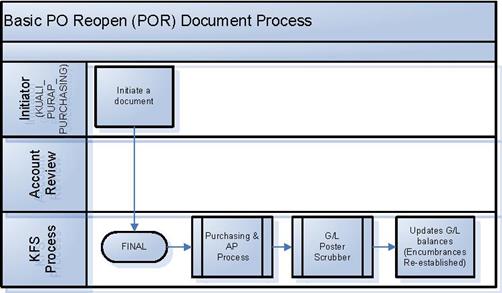
![]() Initiating
a Purchase Order Reopen Document
Initiating
a Purchase Order Reopen Document
Purchasing/Accounts PayableStandard Transaction E-DocsPurchase Order ReopenProcess Overview
Initiating a Purchase Order Reopen Document
1. Search for the PO that you want to reopen from the PO search and open the PO.
2. Click ![]() to reopen the PO and re-encumber any lines
that were disencumbered when the PO was originally closed.
to reopen the PO and re-encumber any lines
that were disencumbered when the PO was originally closed.
3. Enter the reason for reopening the PO.
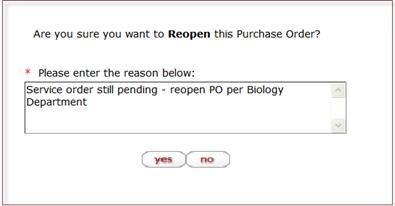
4. Click ![]() .
.
5. The system displays this window.
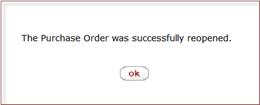
6. Click ![]() .
.
The system displays the KFS main menu.