Purchasing/Accounts Payable > Standard Transaction E-Docs
Purchase Order Close
The Close Order (POC) document closes an open PO. When you close an order, all encumbrances associated with the remaining items are disencumbered. Items already paid are unaffected. This option should be used only when there are payment requests against the PO. You must enter a reason when initiating the PO close action. When the purchase order close is submitted, the requisition initiator and fiscal officer(s) receive an FYI. This is his or her notification that the purchase order was closed.
![]() To close a PO without outstanding payment
requests, use the Void Order option.
To close a PO without outstanding payment
requests, use the Void Order option.
More:
Purchasing/Accounts PayableStandard Transaction E-DocsPurchase Order Close
Document Layout
The document
layout of the POC
document is identical to that of the original PO,
with a Purchase Order Close document title and an additional notation regarding
the status
in the Document Header. A notation also displays at the top of the PO document,
such as 'Warning: There is a pending action on this Purchase
Order.' 
![]() General
Ledger Pending Entries Tab
General
Ledger Pending Entries Tab
Purchasing/Accounts PayableStandard Transaction E-DocsPurchase Order CloseDocument Layout
General Ledger Pending Entries Tab
When the POC document is successfully submitted, the General Ledger Pending Entries tab shows the transactions to disencumber remaining encumbrances on this PO.

![]() For information about the fields on this document, see Document
Layout under Purchase
Order.
For information about the fields on this document, see Document
Layout under Purchase
Order.
Purchasing/Accounts PayableStandard Transaction E-DocsPurchase Order CloseDocument Layout
Notes and Attachments Tab
When you click the close order button, the system automatically inserts a note text into the Notes and Attachments tab of the original PO and the POC document.
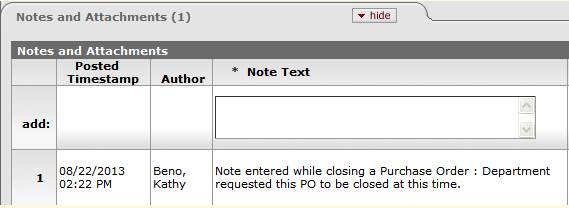
Purchasing/Accounts PayableStandard Transaction E-DocsPurchase Order Close
Process Overview
![]() Initiating
a PO Close Document
Initiating
a PO Close Document
Purchasing/Accounts PayableStandard Transaction E-DocsPurchase Order CloseProcess Overview
Business Rules
• The POC document may be initiated only by the members of the Purchasing Processor role.
• There must be at least one outstanding payment request against to close the PO.
• The POC document generates General Ledger Pending Entries to disencumber remaining encumbrances on
the PO.
Purchasing/Accounts PayableStandard Transaction E-DocsPurchase Order CloseProcess Overview
Routing
• The document becomes 'FINAL' when the POC document is submitted.
• The requisition initiator and the fiscal officer(s) of an account receive an FYI.
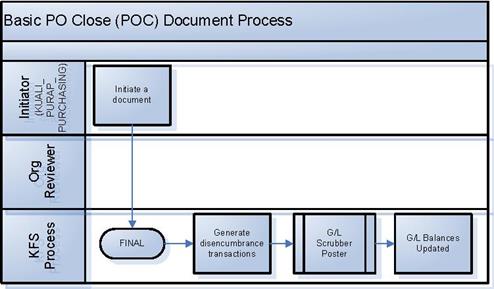
![]() Initiating
a PO Close Document
Initiating
a PO Close Document
Purchasing/Accounts PayableStandard Transaction E-DocsPurchase Order CloseProcess Overview
Initiating a PO Close Document
1. Search for a PO from the PO search screen and open the PO document you want to close.
2. Click ![]() to close out any remaining items
on the PO.
to close out any remaining items
on the PO.
The system displays the KFS main menu. 3. Enter the reason for closing the PO.
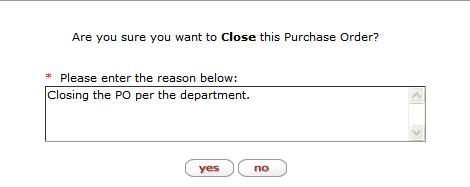
4. Click ![]() .
.
The system displays this window.
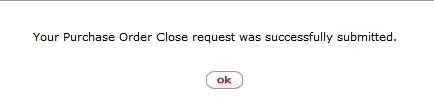
5. Click ![]() .
.
The system displays the KFS main menu.