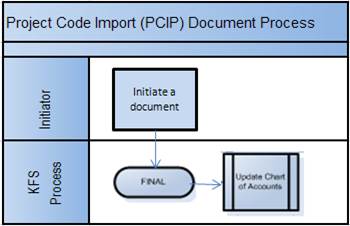Core ModulesChart of Accounts (COA)Standard COA E-Docs
Project Code Import
![]() >
>![]() >
>![]() >
>![]() >
> ![]()
The Project Code Import (PCIP) e-doc is a financial maintenance document that provides the ability for a user to import a list of project code names and numbers into the financial system, bypassing the need to create each one individually, with no approval required.
For general information about accessing and working with Project Code documents, see Project Code E-Doc.
Document Layout
The Project Code Import document contains the Import Project Code tab.
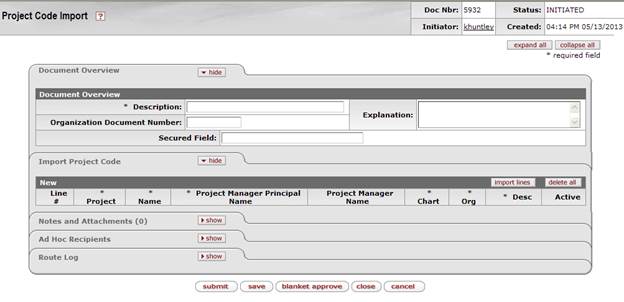
Import Project Code Tab
Import Project Code tab is the only document specific tab and is explained below. The remaining document tabs are common across financial e-docs. The PCIP document is unique in the fact that project code information is not manually keyed into the document. Rather, a pre-existing list of project codes is imported into the appropriate tab.
The Import Project Code tab is where the import of the list of project codes takes place. Before a list of project codes can be imported, they must be properly arranged in a spreadsheet using a template. The template is used to create a Comma Separated Values (.CSV) file from the spreadsheet that is imported into this tab on the e-doc. There are three buttons on this tab that are used with the import process.
Question
Mark Button 
This button is located at the top of the document next to the Project Import label. This button provides document level help, as well as access to the list of import templates. For importing sub-object codes choose the template named “Project Code Import Template” from the list of templates.
Import Lines button
This button ![]() is used to begin the process of
importing the .CSV file containing project codes into the Edit Project Code
tab. This process is very similar to the process of importing accounting lines
into an e-doc. Click this button to browse and find the .CSV file that contains
the project codes being imported, and import that file into this tab of the
e-doc.
is used to begin the process of
importing the .CSV file containing project codes into the Edit Project Code
tab. This process is very similar to the process of importing accounting lines
into an e-doc. Click this button to browse and find the .CSV file that contains
the project codes being imported, and import that file into this tab of the
e-doc.
Delete All button
Once the import of the .CSV file is complete, the proejct
codes will be displayed in the tab. This button ![]() is used
if errors are detected after the import. Clicking this button will remove all
import entries so that the file can be corrected and the import performed
again.
is used
if errors are detected after the import. Clicking this button will remove all
import entries so that the file can be corrected and the import performed
again.
![]() For information about
accessing and using the import templates, see Data
Import Templates.
For information about
accessing and using the import templates, see Data
Import Templates.
Importing the .CSV File
Once the .CSV file has been created and saved, it can then be imported into the Import Project Code tab of the e-doc. Import the .CSV file using the following steps:
1. Click the import lines button to open the import line.

2. Click the Browse… button to find and select the .CSV file created earlier. Once the file is located, complete the import by clicking the add button.

3. The imported project codes now appear in the Import Project Code tab.

4. Click the submit button to add these project codes to the financial system.
![]() For more
information about the Document Overview tab go to the documentation in
the KFS Overview and Introduction to the User Interface.
For more
information about the Document Overview tab go to the documentation in
the KFS Overview and Introduction to the User Interface.
Process Overview
Business Rules
The Project Code Import document is subject to the same business rules as the Project Code document.
· If a project code contained in the import already exists on an account, the document will not overwrite the existing project code and an import error will occur.
· There is no mechanism for mass-deleting project codes once they have been added to the finance system. They must be inactivated individually.
![]() For
the information about the project code document business rules, see Project
Code.
For
the information about the project code document business rules, see Project
Code.
Routing
The PCIP document has no approval workflow. Once the document is submitted the project code contained in the import are created and the financial system is immediately updated.