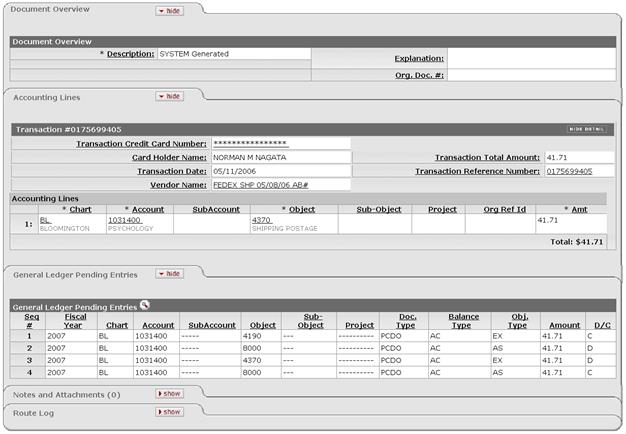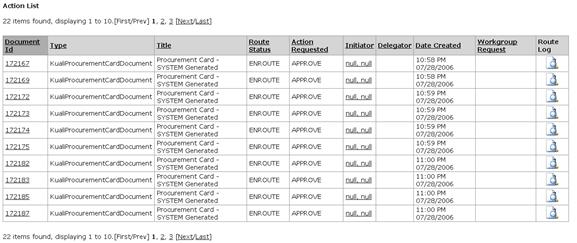Financial Processing > Standard Transaction E-Docs
Procurement Card
The Procurement Card (PCDO) document is used to properly distribute procurement card expenses to the correct account number and object code. It is a reconciliation tool for the procurement card transactions.
Unlike other financial transaction documents, the PCDO document is generated automatically by the system in a batch mode based on an electronic feed of posted transactions from the bank's system. The PCDO document is routed to the Pcardholder of the PCDO card. They use the PCDO document to accomplish the following:
• To apply procurement card charges to an account number or object code other than the default account and object code associated with the card.
• To identify charges that the Pcardholder wishes to dispute.
PCDO documents may be retrieved via document search. When the Pcardholder selects one of the Procurement Card transactions from the action list, the PCDO document appears.
More:
Financial ProcessingStandard Transaction E-DocsProcurement Card
Document Layout
A PCDO document has its own unique Transaction section within the Accounting Lines tab in addition to the standard financial transaction tabs.
![]() For information about the standard tabs, see Standard
Tabs.
For information about the standard tabs, see Standard
Tabs.
![]() If the PCDO transaction pertains to a capital
asset, the Accounting Lines for Capitalization, Create Capital Asset and Modify
Capital Assets and tabs may identify either a new asset
number in the Create New Assets section or an existing asset
number in the Retrieve Asset to be Updated section. In both
cases, the Accounting Lines tab specifies the account(s)
and object
code(s) to which the expense is being moved. The tabs does not display the
number of the clearing accounts from which the expense is being moved.
If the PCDO transaction pertains to a capital
asset, the Accounting Lines for Capitalization, Create Capital Asset and Modify
Capital Assets and tabs may identify either a new asset
number in the Create New Assets section or an existing asset
number in the Retrieve Asset to be Updated section. In both
cases, the Accounting Lines tab specifies the account(s)
and object
code(s) to which the expense is being moved. The tabs does not display the
number of the clearing accounts from which the expense is being moved.
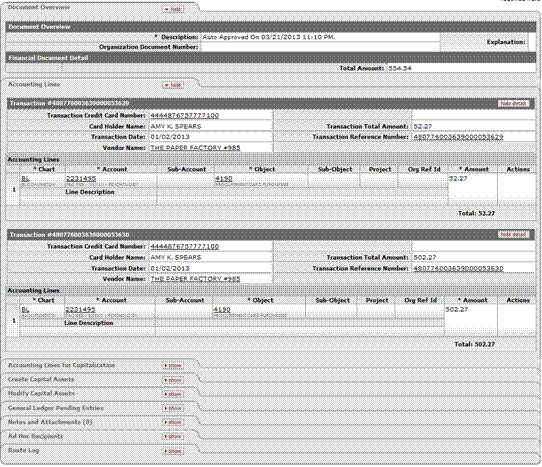
Financial ProcessingStandard Transaction E-DocsProcurement CardDocument Layout
Transaction Section
Unlike the other document types, the PCDO document opens with the Transaction section and pre-populated Chart, Account, Object Code, and the Amount fields in the Accounting Lines tab. The accounting information is based on the PCDO data that was uploaded via the Procurement Card Upload.

Transaction Detail Section
The Transaction document detail section lists information about all the transactions posted for this card during this cycle and is not editable. Each transaction line is # on the PCDO document for easier tracking and auditing.
![]()
![]()
Transaction Detail section definition
|
Description |
|
|
Transaction Credit Card Number |
Display-only. Procurement Card number. Clicking the Transaction Credit Card Number link opens up a separate window which displays the credit card holder detail. This information is masked when viewed by users who are not the Pcardholder or the fiscal officer of the default account associated with this Pcard. |
|
Card Holder Name |
Display-only. Name of the card holder |
|
Transaction Total Amount |
Display-only. The amount of the purchase |
|
Transaction Date |
Display-only. The date the purchase was made |
|
Transaction Reference Number |
Display-only. The bank's transaction number. Clicking the Transaction Reference Number link opens up a separate window which displays the procurement card transaction detail. |
|
Vendor Name |
Display-only. The name of the vendor the goods were purchased. Clicking the Vendor Name link opens up a separate window which displays the vendor detail. |
|
Disputed with Bank |
Optional. Yes or No to designate |
|
Dispute Info |
Display-only. The bank's transaction number. Clicking |
|
Dispute Reason |
Optional. Required if Dispute Info is marked as Yes. |
The following example shows a Procurement Card Holder inquiry.
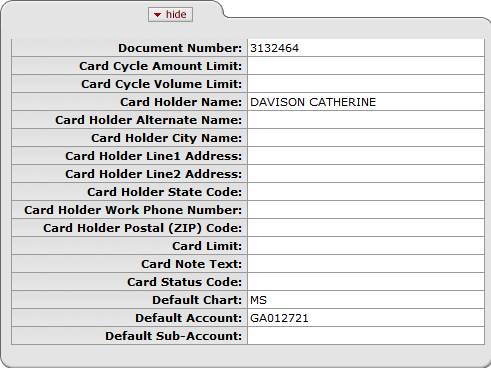
Next is an example of a Procurement Card Transaction Vendor inquiry:
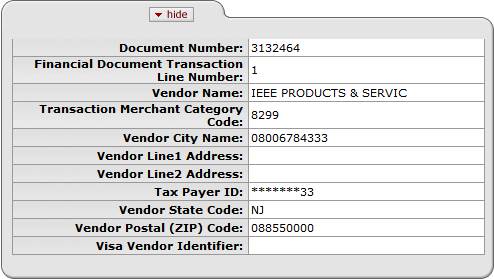
And this is an example of a Procurement Card Transaction Detail inquiry:
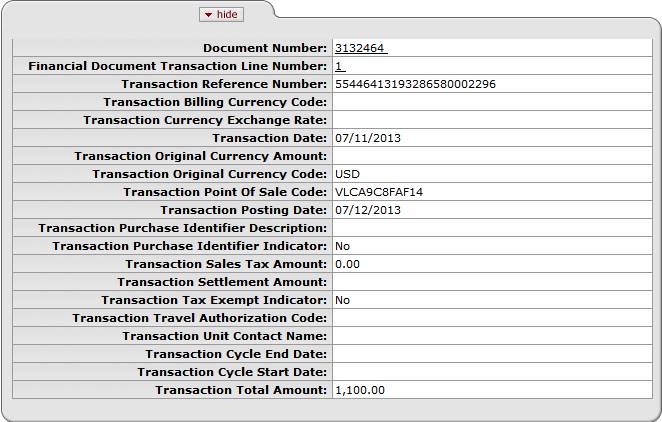
Financial ProcessingStandard Transaction E-DocsProcurement CardDocument Layout
The Dispute Button
The dispute button can be linked to the electronic dispute screen offered by your bank.
Click ![]() to open the
dispute screen in a separate window.
to open the
dispute screen in a separate window.
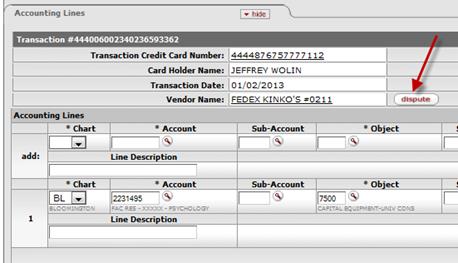
Financial ProcessingStandard Transaction E-DocsProcurement Card
Process Overview
![]() Approving
a Procurement Card Document
Approving
a Procurement Card Document
Financial ProcessingStandard Transaction E-DocsProcurement CardProcess Overview
Business Rules
• Object code restrictions can be made by object type, object sub-type, object level, object consolidation and object code.
• Account restrictions can be based on sub-fund, function code and account number.
• Restrictions can be global, restricting use on the document as a whole.
• Restrictions can also be based on the Merchant Category Code (MCC) associated with the transaction.
• Total amount cannot be changed.
• Negative amounts are allowed to accommodate credits given against prior transactions.
• The Procurement Card e-doc can potentially create multiple accounting lines with the same Chart, Account, Sub-Account, Object, and Sub-Object. When capital assets are affected, before submitting the document for processing the user must either assign all identical lines together in the Accounting Lines for Capitalization tab or distinguish the lines by adding/changing the Project Code or the Org Ref ID in the Accounting Lines tab.
• The document cannot be disapproved or canceled.
• Institutions may define a number of days after generation of the PCDO documents after which they are automatically approved by the system.
• The PCDO document cannot be selected from the Main Menu tab.
![]() The total document amount cannot be changed. The total of the Accounting Lines
for each transaction should not be changed.
The total document amount cannot be changed. The total of the Accounting Lines
for each transaction should not be changed.
![]() Since procurement card transactions are initiated
by a batch
process, you do not see the PCDO document selection in the Financial
Transactions area within the Main Menu.
Since procurement card transactions are initiated
by a batch
process, you do not see the PCDO document selection in the Financial
Transactions area within the Main Menu.
Routing
The PCDO document is initiated by the system and routed to the fiscal officer for the default account on the transaction. The fiscal officer may change the account(s) on the PCDO to accounts belonging to other fiscal officer(s).
The PCDO document then routes to all fiscal officers on the document again. This ensures that all fiscal officers get a chance to see any changes other fiscal officers may have made to their accounts during the first pass through fiscal officer routing. In the base configuration this second approval is required even if the fiscal officer approved the document the first time. If you are not creating procurement card documents with multiple account numbers on the same document this second approval is redundant and can be configured via KIM not to force the user to take a second action.
The PCDO then follows organizational routing already established in workflow. The contracts and grants special conditions routing does not exist for the PCDO document because the document cannot be disapproved.
Contracts and grants charges are reviewed after the fact, and if it is later determined that the charge does not comply with the provision of the contract or grant, the fiscal officer is expected to reimburse the account.
The document status becomes 'FINAL' when the required approvals are obtained and the transaction is posted to the G/L during the next G/L batch process.
Financial ProcessingStandard Transaction E-DocsProcurement CardProcess Overview
Approving a Procurement Card Document
The following steps apply to appropriate fiscal officers responsible for approving the procurement card transactions.
1. Click ![]() located in the upper left corner of the screen.
located in the upper left corner of the screen.
2. Log into the KFS as necessary.
All procurement card transactions awaiting approval appear in the action list. Notice that the Action Requested shows 'APPROVE'.
3. Click the Document ID link to open the document you wish to reconcile.
A pre-populated PCDO document appears.
4. Complete the common financial transaction tabs.
5. Modify the information in the Accounting Lines tab.
The reconciliation process might include the following activities:
• Verify each transaction against the original receipt
• Review purchase for adherence to the institution's policy
• Change object code from the default object code to one that accurately reflects the charge incurred. Make account redistribution decision and change as needed. Sub-accounts, sub-object codes, or project codes can also be added.
• You may also add additional accounting lines to divide the transactions between several different accounts.
![]() For information about the common financial transaction tabs such as Document
Overview, Notes and Attachments, Ad
Hoc Recipients, Route
Log, Accounting Lines and Capital
Edit tabs, see Standard
Tabs.
For information about the common financial transaction tabs such as Document
Overview, Notes and Attachments, Ad
Hoc Recipients, Route
Log, Accounting Lines and Capital
Edit tabs, see Standard
Tabs.
6. Click ![]() .
.
![]() The PCDO document cannot be disapproved.
Disputes or discrepancies must be referred to the bank's online
dispute process discussed earlier in this section. A credit arising from a
disputed transaction appears as a negative amount in the PDCO document when the
dispute is resolved.
The PCDO document cannot be disapproved.
Disputes or discrepancies must be referred to the bank's online
dispute process discussed earlier in this section. A credit arising from a
disputed transaction appears as a negative amount in the PDCO document when the
dispute is resolved.
7. Review the General Ledger Pending Entries tab.
The pending entries include offset generation lines to cash or fund balance object codes.
![]() Expenses related to procurement cards are held on a clearing account until
redistributed using the PCDO document. The pending ledger entries show this
clearing account being appropriately credited, though the account does not
otherwise display on the document.
Expenses related to procurement cards are held on a clearing account until
redistributed using the PCDO document. The pending ledger entries show this
clearing account being appropriately credited, though the account does not
otherwise display on the document.
8. Review the Route Log tab.
The document is routed to the fiscal officer for each account used in the Accounting Lines, if other than the fiscal officer initiating the PCDO document. Otherwise the PCDO document follows the organization review routing rules. In either case, the Route Status shows 'ENROUTE'.
9. Appropriate organization reviewers must approve the document.
![]() For information about the Route Log tab, see Route
Log.
For information about the Route Log tab, see Route
Log.
Financial ProcessingStandard Transaction E-DocsProcurement Card
Example
The Psychology department used a procurement card to pay for the Federal Express charges. The fiscal officer needs to change the default object code to the Shipping Postage object code to report the expenses in the correct expense object code.
The PCDO allows the user to change the object code from the default object code (4190) to the Shipping Postage object code (4370) in the Accounting Lines tab to correctly classify its departmental expenses.