Core Modules > Pre-Disbursement Processor > PDP Attribute Maintenance E-Docs and Operations
![]() >
>
![]() >
> ![]()
Payment Spreadsheet Upload
The Payment Spreadsheet Upload screen may be used by the Disbursement Manager to manually add upload spreadsheets into the PDP for processing. The screen allows the user to browse for a spreadsheet on his or her computer and select it for uploading. This functionality will allows for the option of quickly processing multiple payments, and it will mask payee information allowing for confidentially (i.e. research participant payments) payments to be made using KFS
Only users with the KFS-FP Disbursement Manager may upload spreadsheets into the PDP, and only the Disbursement Manager will be able to see the payee information within KFS.
The full and un-masked payee information will come in to the system through the PDP upload. Upon submission to the PDP the payee information becomes masked and viewable by only users who have the role of Disbursement Manager. This includes all area within the PDP and associated GL records.
The payee detail information can be made viewable using permission within the PDP. This permission can be assigned to a role (Disbursement Manager). The Disbursement Manager can see the payee information within KFS in the PDP. This information will be masked for all other users.
Uploading a File to the PDP
1. Select Payment Spreadsheet Upload from the Pre-Disbursement Processor menu group on the Maintenance menu.
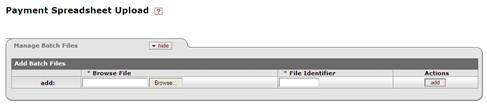
2.
Click ![]() , navigate to the file you want
to upload and click Open.
, navigate to the file you want
to upload and click Open.
3. Enter a file identifier that is up to 9 characters in length. This entry is a unique identifier for your file.
4.
Click ![]() to upload the file to the PDP.
to upload the file to the PDP.
If the PDP detects a problem that prevents an upload of the file, the system displays an error message.
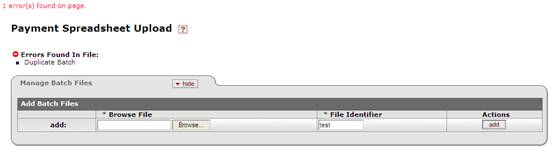
5. After making corrections, click the Upload File link to reload the file.
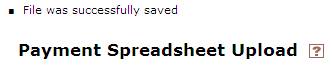
PDP Spreadsheet Upload File Format
|
*=Required |
Data Element |
Sample Value |
|
|
|
|
|
|
Data Type |
Length min/max |
|
* |
Chart |
BL |
String |
2/2 |
|
* |
Unit |
KUAL |
String |
1/4 |
|
* |
Sub Unit |
DV |
String |
1/4 |
|
* |
Date |
7/21/2010 10:30 |
date & time |
(must be unique for each file or file with be viewed as a duplicate) |
|
* |
COA |
BL |
String |
1/2 |
|
* |
Account Number |
1024700 |
String |
8/8 |
|
|
Sub Account |
|
String |
1/5 |
|
* |
Object Code |
5000 |
String |
4/4 |
|
|
Sub Object Code |
|
String |
1/6 |
|
* |
Payee Name |
Black Tree Service |
String |
1/40 |
|
* |
Employee Or Vendor |
V |
String |
1/1 |
|
* |
Address line 1 |
102 Nest Lane |
String |
1/55 |
|
|
Address line 2 |
|
String |
0/55 |
|
|
Address Line 3 |
|
String |
0/55 |
|
* |
City |
East Lansing |
String |
1/45 |
|
|
State |
MI |
String |
0/30 |
|
|
Zip |
48823 |
String |
0/20 |
|
* |
Payment Date |
5/2/2013 |
Date |
MM/dd/yy 1/8 |
|
* |
Source Doc |
777777 |
String |
1/14 |
|
|
Check Sub Notes |
Payment or Service |
String |
0/90 |
|
* |
Amount |
10.25 |
Decimal |
|
|
* |
Payee Name |
Snicker, Sue |
String |
1/40 |
|
* |
Employee Or Vendor |
V |
String |
1/1 |
|
* |
Address line 1 |
101 Hill Street |
String |
1/55 |
|
|
Address line 2 |
|
String |
0/55 |
|
|
Address Line 3 |
|
String |
0/55 |
|
* |
City |
East Lansing |
String |
1/45 |
|
|
State |
MI |
String |
0/30 |
|
|
Zip |
48823 |
String |
0/20 |
|
* |
Payment Date |
05/02/2013 |
Date |
MM/dd/yy 1/8 |
|
* |
Source Doc |
777777 |
String |
1/14 |
|
|
Check Sub Notes |
Payment or Service |
String |
0/90 |
|
* |
Amount |
100.25 |
Decimal |
|
Sample File Layout
