Edit Pre-Asset Tagging Tab
This tab displays the purchasing and asset information that applies to all the assets ordered (when the Quantity Ordered value is greater than 1). This information links the assets to a particular PO.
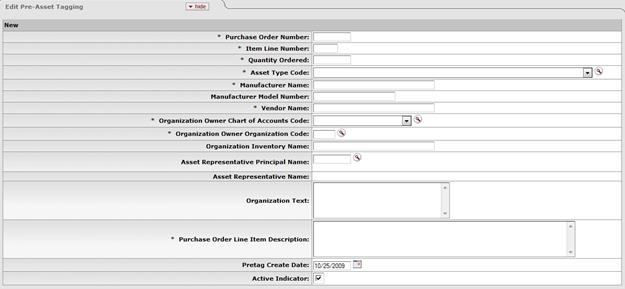
Edit Pre-Asset Tagging tab definitions
|
Description | |
|
Purchase Order Number |
Required. Enter the purchase order number for this asset. |
|
Item Line Number |
Required. Enter the line number on the PO for this asset. |
|
Quantity Ordered |
Required. Specify the number ordered for this asset. |
|
Asset Type Code |
Required. Select the code used to classify types of
assets grouped by categories or search for this code from the
Asset Type
lookup |
|
Manufacturer Name |
Required for capital assets; optional for non-capital assets. Enter the name of the person or company that manufactured the asset. |
|
Manufacturer Model Number |
Optional. Enter the number assigned by the manufacturer to this model of asset. |
|
Vendor Name |
Required for capital assets; optional for non-capital assets. Enter the name of the company or person who sold the asset to the institution and to whom the first payment was made. |
|
Required. Select the chart code for the owner account that is responsible for the asset or
search for this code from the Chart
lookup | |
|
Required. Enter the organization responsible for the asset
or search for this code from the Organization
lookup | |
|
Organization Inventory Name |
Optional. Enter a common name for inventory purposes. This name is used to sort assets within an organization to assist with physical inventories.
|
|
Optional. Enter a user
ID for grouping and sorting assets by a user's name on reports. You may
search for this ID from the Person lookup
| |
|
Asset Representative Name |
Optional. Enter the actual name represented by the asset representative's user ID. |
|
Organization Text |
Optional. This is a free-form text area for use by your organization. |
|
Purchase Order Line Item Description |
Required. Enter a detailed description of the specified line item of the purchase order. |
|
Pretag Create Date |
Optional. Enter the date the pre-tagged asset was
added to the asset database. The default date is the current date. You may
select the date from the calendar |
|
Active Indicator |
Optional. Select the check box if the pre-asset tagging is active. Clear the check box to deactivate the pre-asset tagging. |
 . The asset type groups equipment for
reporting purposes. For capital assets, this code also assigns the useful
life for
. The asset type groups equipment for
reporting purposes. For capital assets, this code also assigns the useful
life for  In addition to
pulling equipment descriptions from purchase orders, CAM allows
organizations to include common names. For example, 'GMC FABRICATED
ABC1234 WIDE BODY DUMP' could have an organizational inventory name of
'Recycling Truck.'
In addition to
pulling equipment descriptions from purchase orders, CAM allows
organizations to include common names. For example, 'GMC FABRICATED
ABC1234 WIDE BODY DUMP' could have an organizational inventory name of
'Recycling Truck.' .
. Edit List of Pre-Asset Tagging Details
Tab
Edit List of Pre-Asset Tagging Details
Tab