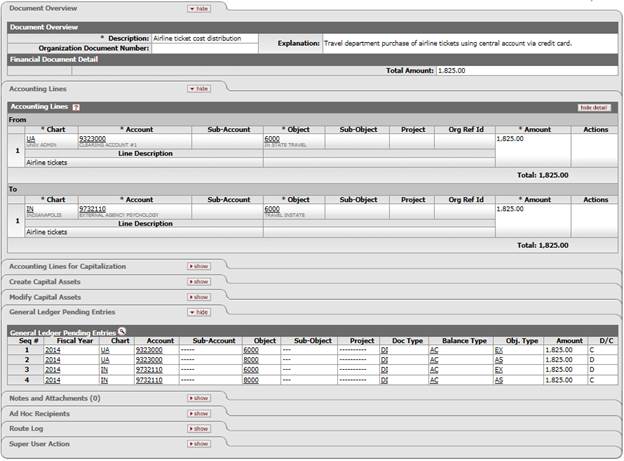Financial ProcessingStandard Transaction E-Docs
Distribution of Income and Expense
![]() >
>![]() >
>![]() >
>![]() >
>![]()
Use the DI document to distribute the income or expense assets and liabilities from a holding account to one or more appropriate account(s) when one account has incurred expenses or received income on behalf of one or more other accounts. It can also be used to move income, expenses, assets and liabilities to other sub-accounts, object codes, or sub-object codes. Fiscal officers and support staff, department, responsibility center, and campus administration staff are typical users of the DI documents.
Document Layout
The DI document has only the standard financial transaction document tabs and does not have any unique tabs of its own.
![]() For information about the standard
tabs such as Document Overview, Notes and Attachments,
Ad
Hoc Recipients, Route
Log, Accounting Lines, Accounting Lines for
Capitalization, Create Capital Assets and Modify Capital Asset
tabs, see Standard
Tabs under Overview > KFS E-Doc Fundamentals.
For information about the standard
tabs such as Document Overview, Notes and Attachments,
Ad
Hoc Recipients, Route
Log, Accounting Lines, Accounting Lines for
Capitalization, Create Capital Assets and Modify Capital Asset
tabs, see Standard
Tabs under Overview > KFS E-Doc Fundamentals.
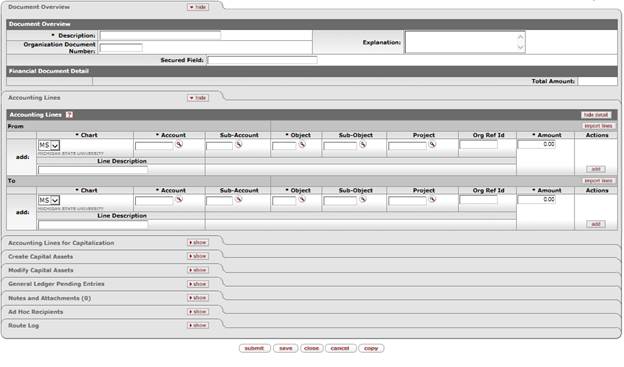
![]() The Year-End
Distribution of Income (YEDI)
document is available only during the fiscal
year-end close.
The Year-End
Distribution of Income (YEDI)
document is available only during the fiscal
year-end close.
![]() Do not use the DI to distribute salary, wages, or benefits. The DI
does not accept compensation object codes.
Do not use the DI to distribute salary, wages, or benefits. The DI
does not accept compensation object codes.
Process Overview
![]() Initiating a Distribution of Income and Expenses
Document
Initiating a Distribution of Income and Expenses
Document
Business Rules
· Debits must equal credits.
· The KFS automatically generates cash object code offset entries as defined by the information entered into the document.
· The following object sub-types are prohibited in the DI document:
Restricted object sub type in the Distribution of Income and Expenses document
|
Sub-Type |
Description |
Restrictions |
|
FR |
Fringe Benefits |
Use SAP. |
|
SA/HW |
Salaries and Wages |
Use SAP. |
|
CE |
Cost Recovery Expense |
Use Auxiliary Voucher (AV) document. |
|
CI |
Cost Recovery Income |
Use Auxiliary Voucher (AV) document. |
|
TN |
Transfer - Generic |
Use Transfer of Funds (TF) document. |
|
BU |
Budget Only Object Codes |
Use Budget Adjustments (BA) document. |
Routing
Fiscal Officers for all From and To accounts must approve the DI document. Additional approvals may be established within the institution's review hierarchy or designated through Ad Hoc routing. The document status becomes 'FINAL' when the required approvals are obtained and the transaction is posted to the G/L during the next G/L batch process.
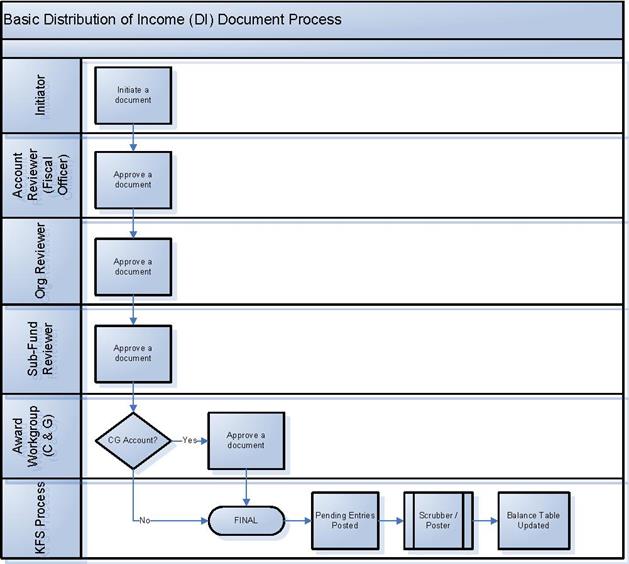
Initiating a Distribution of Income and Expenses Document
1. Select Distribution of Income and Expense from the Financial Processing submenu group in the Transactions submenu on the Main Menu tab.
2. Log into the KFS as necessary.
A blank DI document with a new document ID appears.
3. Complete the standard tabs.
In the Accounting Lines tab, transactions are entered in the From and To sections. Entries in the From section are reductions to the account and entries in the To section are increases to the account. Expense object codes in the From section are credited while income object codes are debited. In the To section, the opposite is true.
![]() For information about the standard
tabs such as Document Overview, Notes and Attachments,
Ad
Hoc Recipients, Route
Log, Accounting Lines, Accounting Lines for
Capitalization, Create Capital Assets and Modify Capital Asset
tabs, see Standard
Tabs under Overview > KFS E-Doc Fundamentals.
For information about the standard
tabs such as Document Overview, Notes and Attachments,
Ad
Hoc Recipients, Route
Log, Accounting Lines, Accounting Lines for
Capitalization, Create Capital Assets and Modify Capital Asset
tabs, see Standard
Tabs under Overview > KFS E-Doc Fundamentals.
4. Click ![]() .
.
5. Review the General Ledger Pending Entries tab.
The pending entries include the offset generated lines to cash or fund balance object codes.
6. Review the Route Log tab.
The document is routed to the fiscal officers for each account used in the Accounting Lines tab. The Route Status shows 'ENROUTE'.
![]() For information about the Route Log tab, see Route
Log.
For information about the Route Log tab, see Route
Log.
7. Appropriate fiscal officers and organization reviewers approve the document.
![]() For more information about how to approve a document, see Workflow
Action Buttons.
For more information about how to approve a document, see Workflow
Action Buttons.
Example
The travel department purchases all airline tickets via a central credit card and pays the card bill via a clearing account. Then the expenses are distributed to the proper accounts after the fact.
Enter the account number, object code, and total amount to be transferred from the clearing account in the From section. Enter the account numbers, object codes, and amounts for the expense being transferred in the To section.
Departmental accounts are then charged for the airfare expenses and the credit card clearing account is reconciled. Fiscal officers approve charges on their accounts. The pending entries include the offset generation to the cash object code for each account.